Style Guide
You can write content using GitHub-flavored Markdown syntax.
We use a .prettierrc file to enforce standard styles via the "Prettier" code
formatter. If you are using VsCode, you can install prettier via
https://marketplace.visualstudio.com/items?itemName=esbenp.prettier-vscode
Make sure to format you work before opening a PR.
Markdown Syntax
To serve as an example page when styling markdown based Docusaurus sites.
Headers
H1 - Create the best documentation
H2 - Create the best documentation
H3 - Create the best documentation
H4 - Create the best documentation
H5 - Create the best documentation
H6 - Create the best documentation
Emphasis
Emphasis, aka italics, with asterisks or underscores.
Strong emphasis, aka bold, with asterisks or underscores.
Combined emphasis with asterisks and underscores.
Strikethrough uses two tildes. Scratch this.
Lists
- First ordered list item
- Another item
- Unordered sub-list.
- Actual numbers don't matter, just that it's a number
- Ordered sub-list
- And another item.
- Unordered list can use asterisks
- Or minuses
- Or pluses
Links
I'm an inline-style link with title
You can use numbers for reference-style link definitions
Or leave it empty and use the link text itself.
URLs and URLs in angle brackets will automatically get turned into links. http://www.example.com/ or http://www.example.com/ and sometimes example.com (but not on GitHub, for example).
Some text to show that the reference links can follow later.
Images
Here's our logo (hover to see the title text):
Inline-style:
![]()
Reference-style: ![]()
Images from any folder can be used by providing path to file. Path should be relative to markdown file.
Image sizing/styling
Images can be sized using inline HTML.

Gifs
Gifs are helpful for demonstrating short sequences of user behaviour.
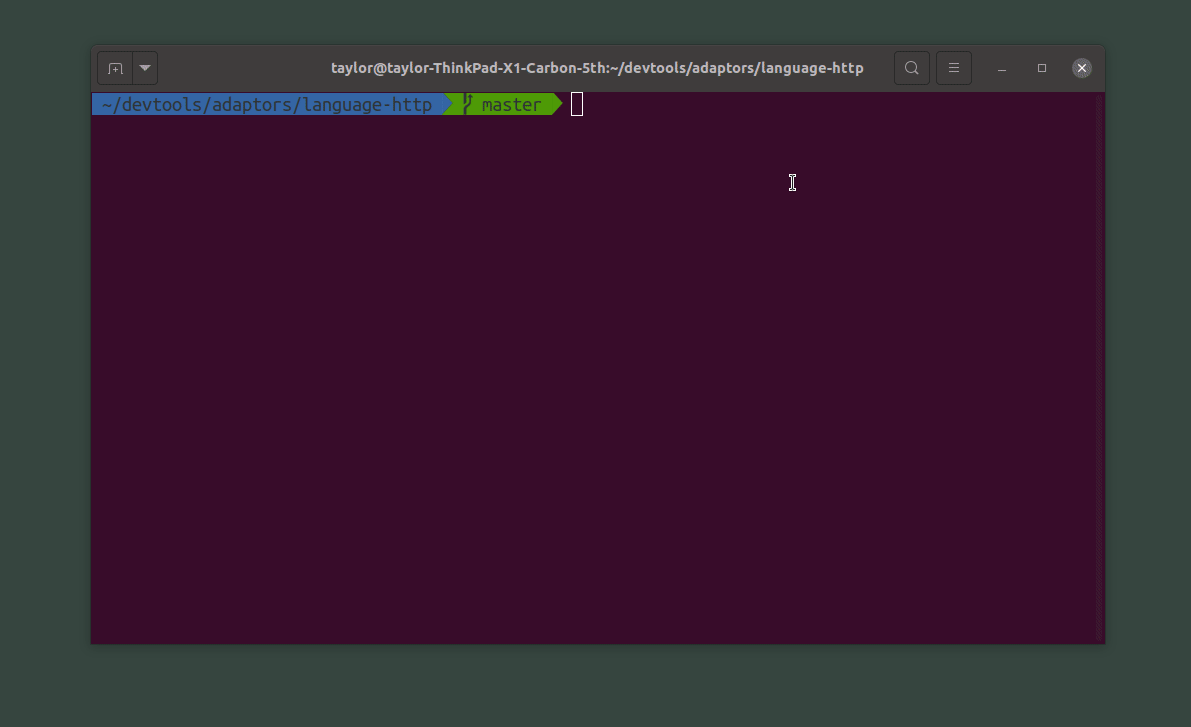
There are many tools that will help you create GIFs:
Please note that if you're using an animated "cursor dot" and "show/click animation", the hex code we use is #B53F48.
Code
var s = 'JavaScript syntax highlighting';
alert(s);
s = "Python syntax highlighting"
print(s)
No language indicated, so no syntax highlighting.
But let's throw in a <b>tag</b>.
function highlightMe() {
console.log('This line can be highlighted!');
}
Tables
Colons can be used to align columns.
| Tables | Are | Cool |
|---|---|---|
| col 3 is | right-aligned | \$1600 |
| col 2 is | centered | \$12 |
| zebra stripes | are neat | \$1 |
There must be at least 3 dashes separating each header cell. The outer pipes (|) are optional, and you don't need to make the raw Markdown line up prettily. You can also use inline Markdown.
| Markdown | Less | Pretty |
|---|---|---|
| Still | renders | nicely |
| 1 | 2 | 3 |
Blockquotes
Blockquotes are very handy in email to emulate reply text. This line is part of the same quote.
Quote break.
This is a very long line that will still be quoted properly when it wraps. Oh boy let's keep writing to make sure this is long enough to actually wrap for everyone. Oh, you can put Markdown into a blockquote.
Inline HTML
- Definition list
- Is something people use sometimes.
- Markdown in HTML
- Does *not* work **very** well. Use HTML tags.
Line Breaks
Here's a line for us to start with.
This line is separated from the one above by two newlines, so it will be a separate paragraph.
This line is also a separate paragraph, but... This line is only separated by a single newline, so it's a separate line in the same paragraph.
Admonitions
This is a note
This is a tip
This is important
This is a caution
This is a warning
Tabs
Note how we import tabs first, then use them as below:
import Tabs from '@theme/Tabs';
import TabItem from '@theme/TabItem';
<Tabs
defaultValue="apple"
values={[
{ label: 'Apple', value: 'apple' },
{ label: 'Orange', value: 'orange' },
{ label: 'Banana', value: 'banana' },
]}
>
<TabItem value="apple">This is an apple 🍎</TabItem>
<TabItem value="orange">This is an orange 🍊</TabItem>
<TabItem value="banana">This is a banana 🍌</TabItem>
</Tabs>;
- Apple
- Orange
- Banana