Walk-through - Syncing your CommCare form submissions to a PostgreSQL database
Before starting this tutorial please make sure:
- You have signed up for OpenFn.org (it takes less than a minute!)
- You have checked out our glossary and have an understanding of basic OpenFn and API terminology. Check out the pages below to get started
- You have a CommCare application with at least one form configured. This is your source system.
- You have a PostgreSQL database configured. This is your destination system.
If you don’t have a CommCare application or PostgreSQL database setup, you can also follow along with the prebuilt solution. Follow along at the links below:
- Mapping specifications document
- Commcare application to download:
- Username: testuser
- Password: 123
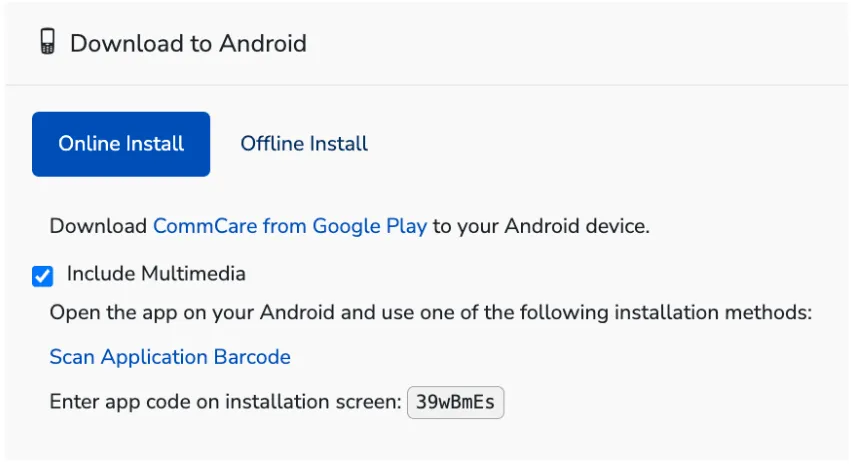
Getting started
In this walkthrough, we will be setting up an automatic data sync between
CommCare and a PostgreSQL database. We will be syncing submissions coming from
a CommCare Maternal and Newborn Health application that has a
Register a New Patient form.
Whenever a CommCare user registers a new patient, the patient details will automatically be synced to an already configured PostgreSQL database to enable real-time monitoring and analytics on data collected in the field. For example, this database can quickly be connected to a dashboard that collects aggregate data on patients registered!
This integration can be broken up into two parts:
- Getting data from your source system to your OpenFn inbox so you can inspect the data structure to inform the job design for part two
- Transforming and loading this data to your destination system
… let’s get started!
Getting data from CommCare
There are two ways to get your CommCare form submissions in your OpenFn inbox to inspect the data, and to later map it to your destination system.
Option 1: Webhook to forward cases and/or forms in real-time from CommCare to OpenFn using REST service
CommCareHQ has a native data forwarding feature that provides a webhook/REST service that can be pointed to the destination of your choice (i.e., your OpenFn Inbox). When a webhook is configured, any Commcare forms submitted are automatically forwarded to the designated endpoint, such as your OpenFn inbox. After data forwarding is set up, it happens automatically, in real-time for all forms and cases. Learn more about configuring a webhook here.
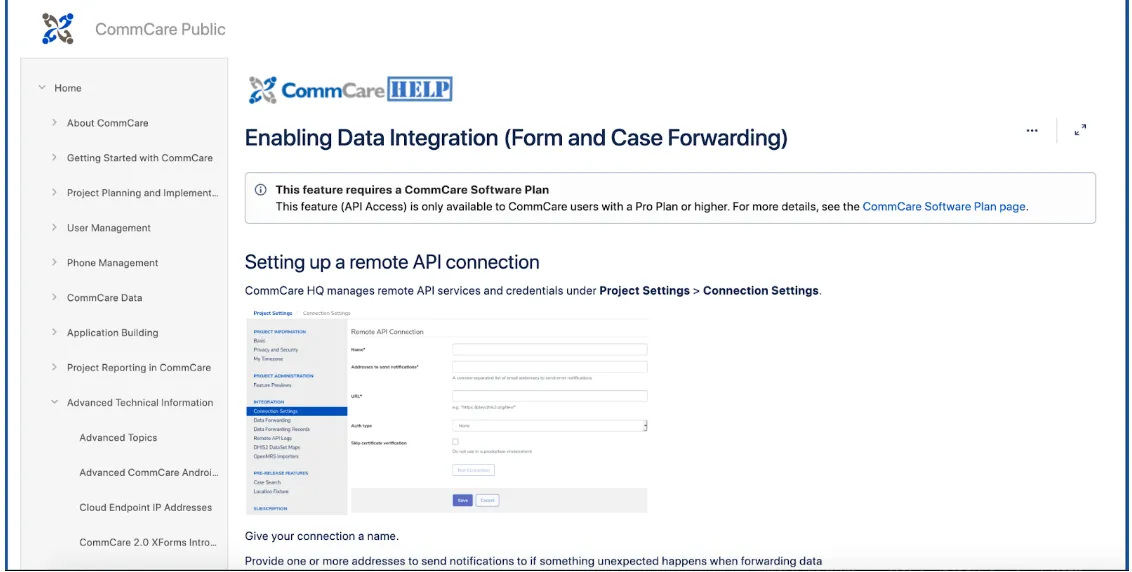
Option 2: Extracting Commcare data via the REST API
CommCare provides a robust
REST API for
extracting and loading data. This second option involves configuring a job in
OpenFn to fetch CommCare submissions via a GET HTTP request with parameters to
filter your data query. Follow along for how to set this job up!
- Create a new project space, or open up an existing one where you have Admin access.
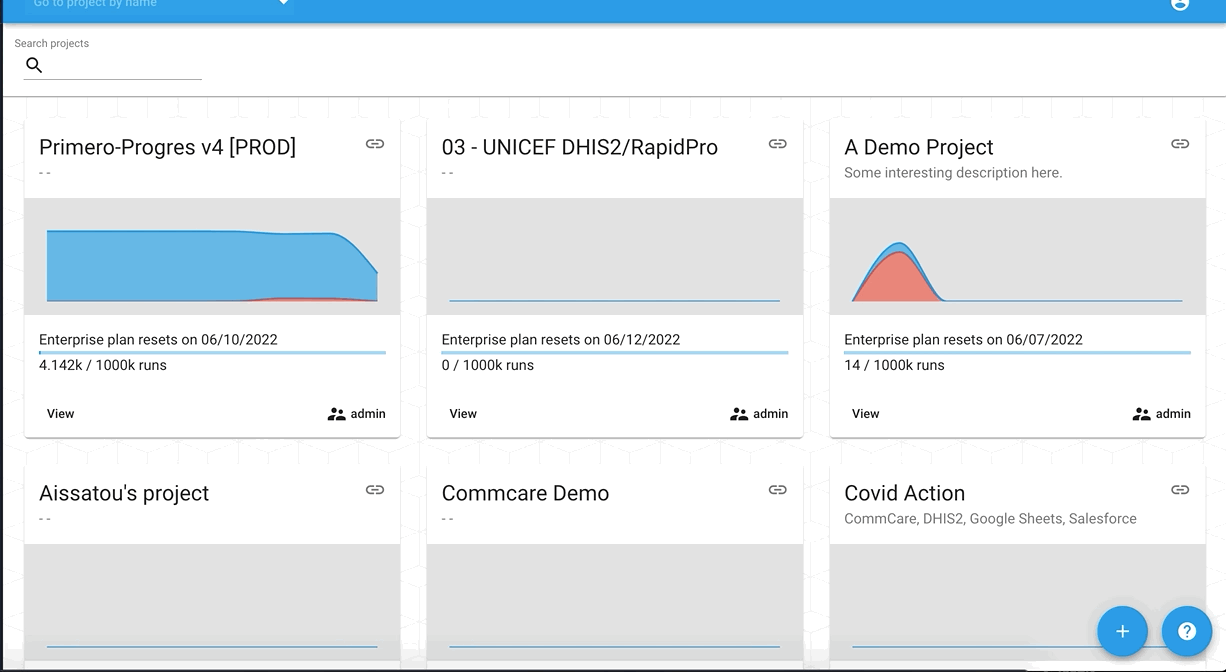
- Create a new “Cron” trigger to schedule this extract job. Consider how frequently you want this job to run. Daily? Weekly? Every 1 hour?
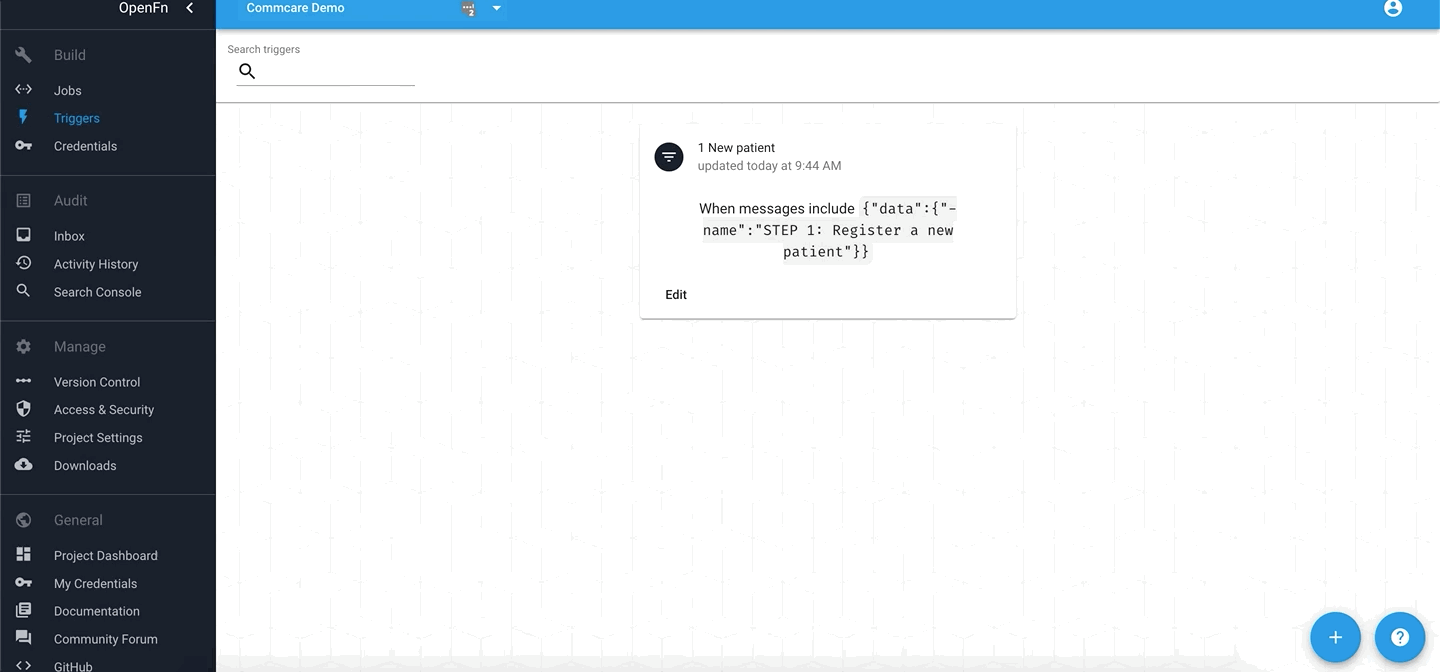
- Create a “Raw JSON” credential to input the authentication details for your CommCare source application.
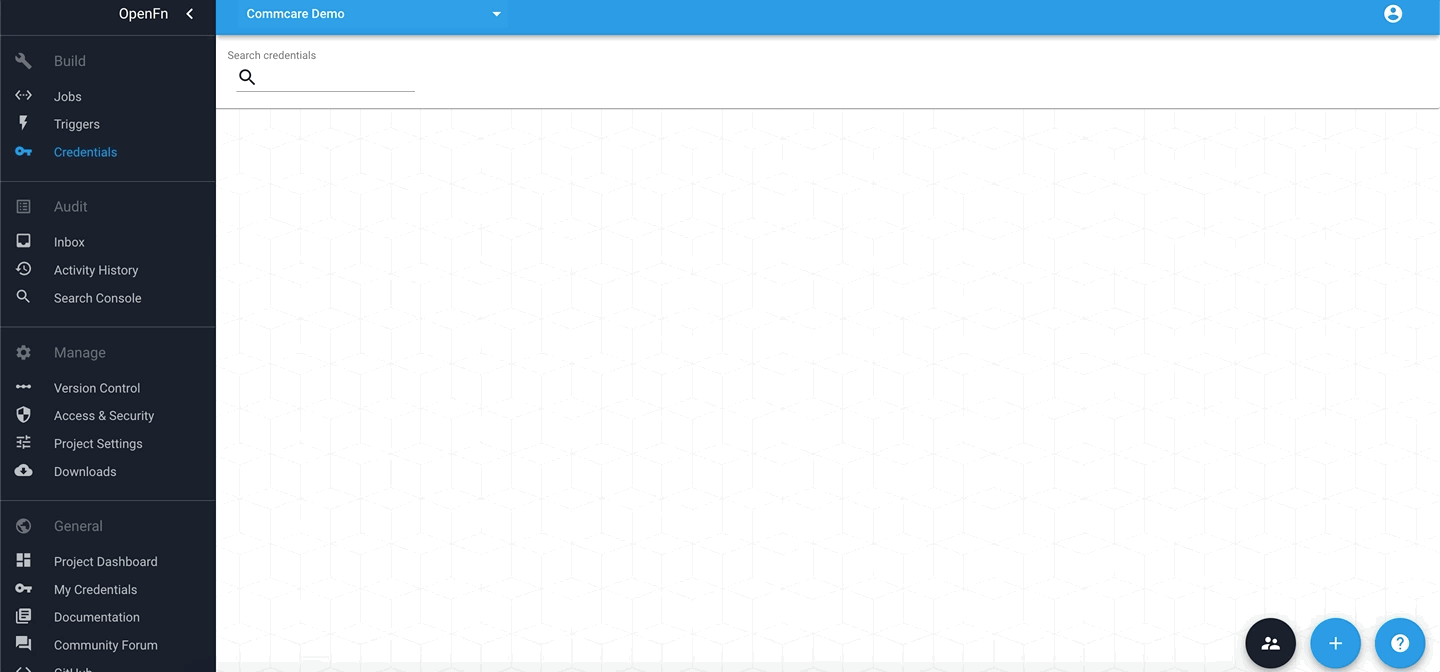
In the credential JSON Configuration, add your credential as follows:
{
"appId": "APPID",
"password": "PASSWORD",
"username": "USERNAME",
"applicationName": "APP NAME",
"hostUrl": "https://www.CommCarehq.org",
"openfnInboxUrl": "INBOXURL"
}
Check out this docs page on how to find your OpenFn inbox URL to fill in the configuration above.
Now that you've configured the job Trigger and Credential to authenticate…
- Configure a new job. Note that this job will use the HTTP adaptor in order to connect with the CommCare REST API.
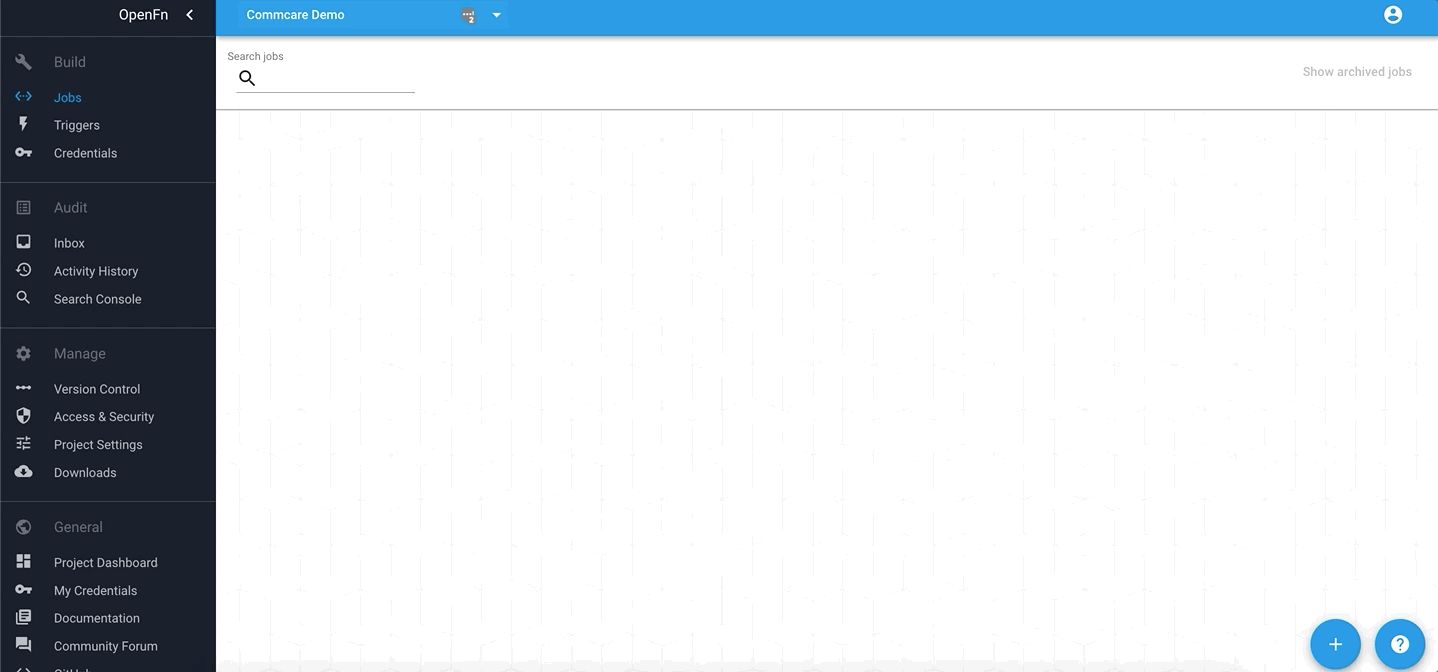
-
Writing the “FETCH” job expression: You will want to write a job expression that sends a
GETHTTP request to CommCare’s List Forms API.GET /https://www.CommCarecommcarehq.org/a/cc-demo-2/api/v0.5/formWe have included the code snippet for replicating this job below. Please check out the CommCare API docs on how to adjust the request query parameters.
get(
'https://www.CommCarehq.org/a/cc-demo-2/api/v0.5/form/',
{
query: {
//see API docs to adjust query parameters
limit: 1000, //max limit: 1000
offset:
state.meta && state.meta.next
? state.meta.limit + state.meta.offset
: 0,
received_on_start: '2022-02-16',
received_on_end: '2022-02-18',
xmlns:
'http://openrosa.org/formdesigner/D771417E-354E-4906-A686-DF0BA230F16A',
},
},
state => {
//After the CommCare API responds to our GET request, we want to POST the data in the response to our OpenFn Inbox for further inspection
const { meta, objects } = state.data;
const { openfnInboxUrl } = state.configuration;
const forms = objects;
state.configuration = { baseUrl: 'https://www.openfn.org' };
console.log('Posting form submissions to OpenFn Inbox...');
return each(forms, state => {
return post(`/inbox/${openfnInboxUrl}`, { body: state.data }, state => ({
...state,
data: {},
references: [],
}))(state);
})(state);
}
);
-
Once you are finished configuring and writing your job, save and run it!
-
Check out the
Activity Historytab to see if your run succeeded. If it succeeded, you should see:- Successful run log (look for the green!)
- New Messages in your
Inboxcontaining data for any forms submitted in the time frame specified in your query.
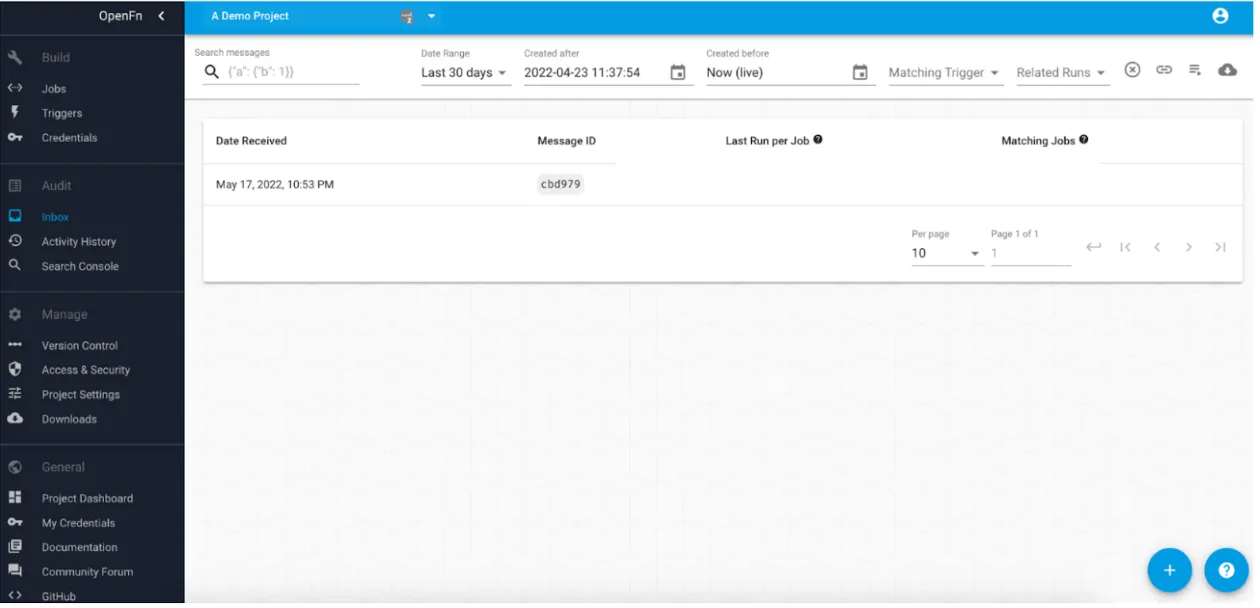
What do do if your run fails:
- Open the run to inspect the error message
- Adjust the job to issue and re-run the transaction as needed by clicking the
play button in
Activity History - Check out the PostgreSQL common errors page for more details!
If you want to replicate this setup and configure your own CommCare integration, first consider your CommCare extraction options - remember that there are 2:
-
Data forwarding webhook (native CommCare feature)
-
REST API (List Forms API - API access requires a paid CommCare plan)
The main advantage of using the webhook is that your data is forwarded to the destination system in real-time. However, the List Forms API is also advantageous because it enables users to extract data in bulk on a scheduled basis, for syncing historical data every month on the 30th, for example. Deciding on which option to go with depends on your business requirements.
Transforming and loading CommCare data to a PostgreSQL database
- You should have a database configured and a username provided for OpenFn to
read and write data in your target DB tables. For this demo, we have
configured the database
like this
to capture the CommCare form data. Check out the
design quickstart
for how to create your own
mapping specification documentto map data elements to be exchanged.
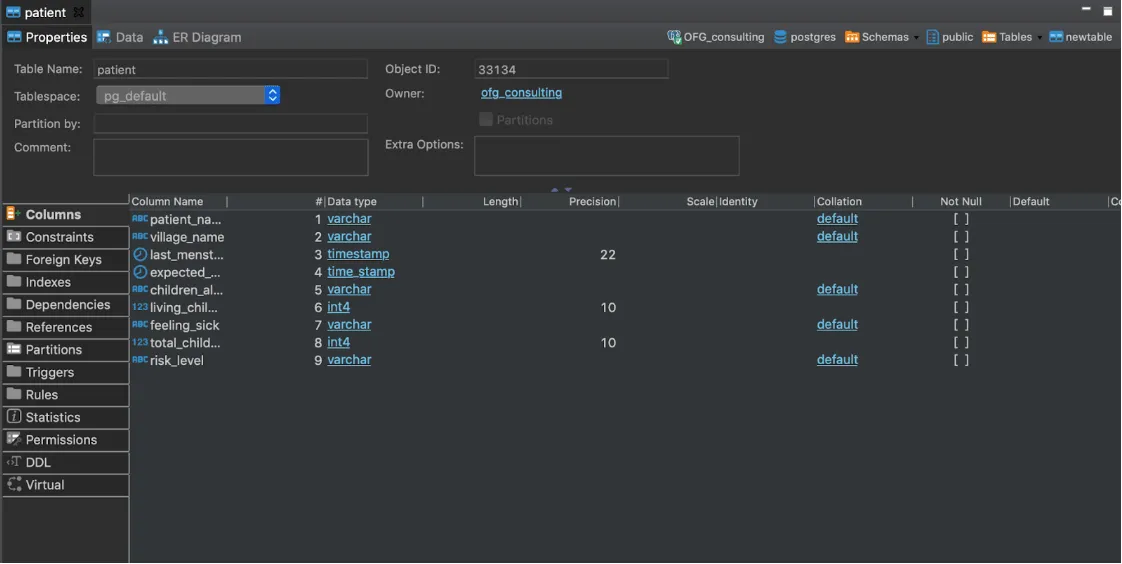
- Create a new message filter trigger, to run our second job for every new patient record received in the OpenFn inbox. Learn more about message filter triggers here.
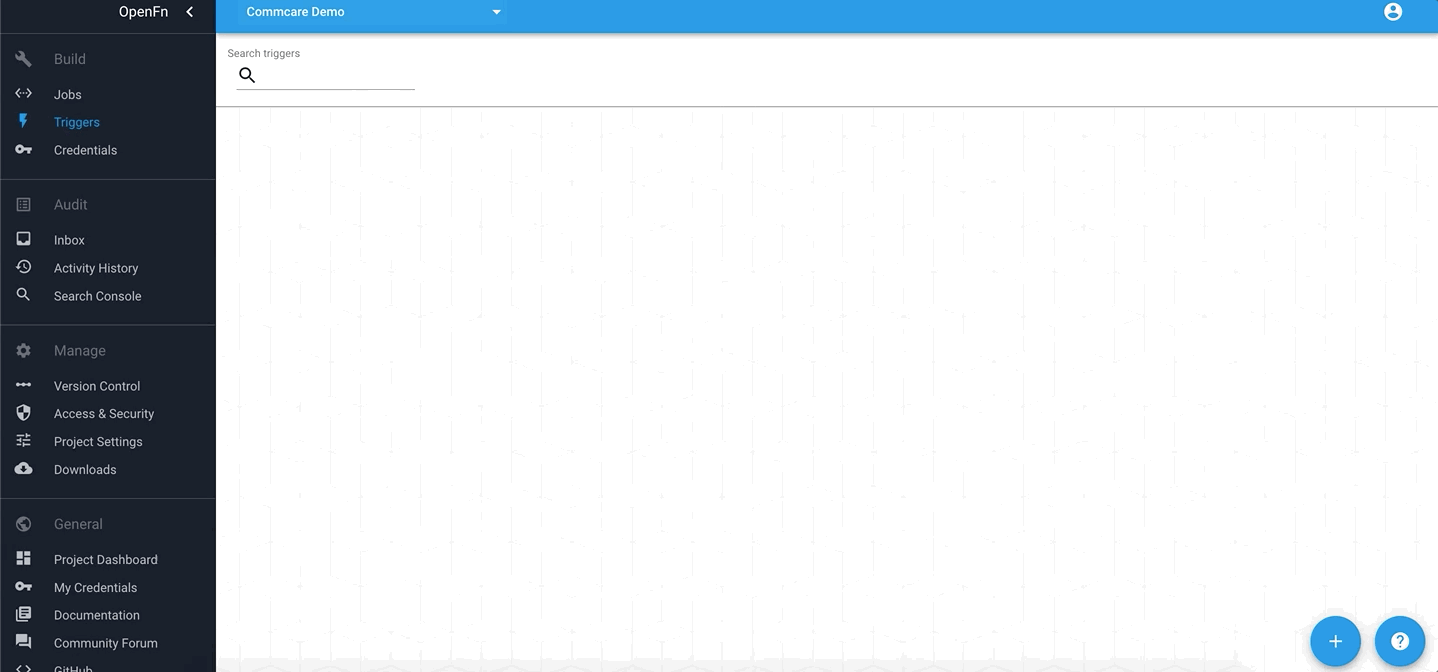
- Create a PostgreSQL credential which will be used by the job to authenticate with the database.
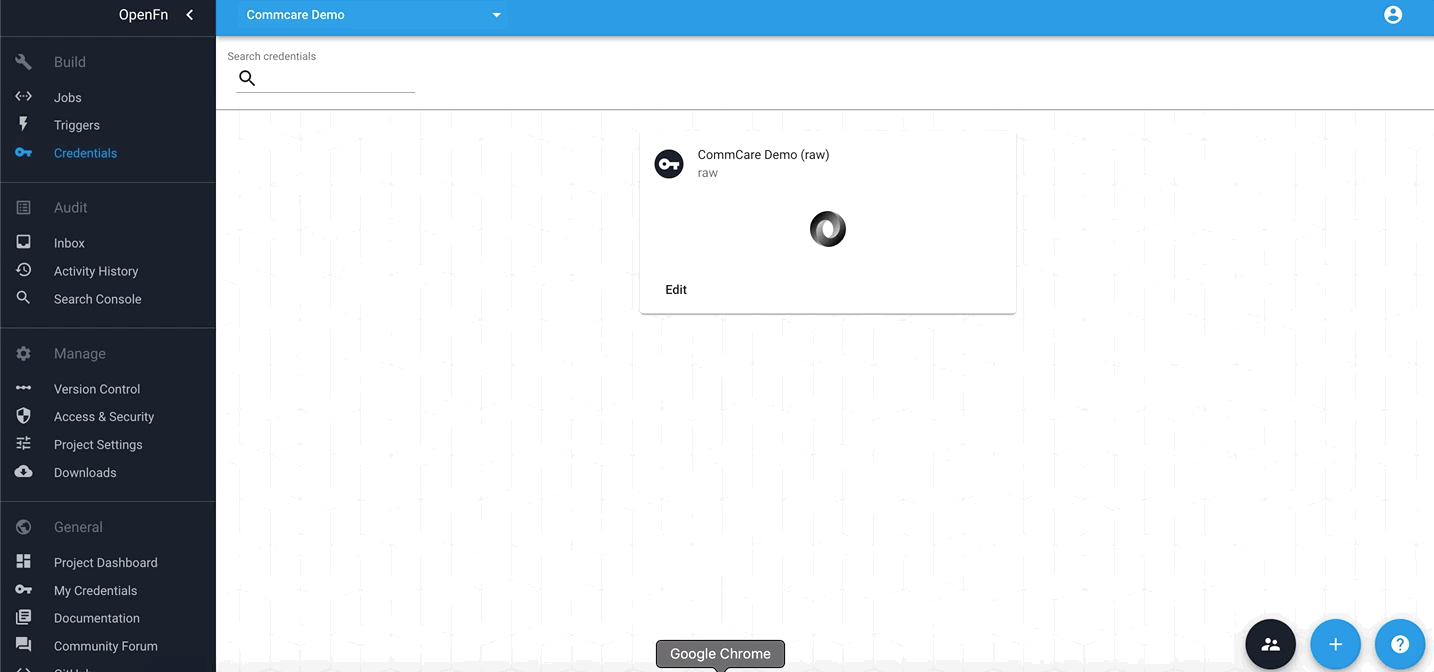
- Create a new job with the
postgresqladaptor for loading the CommCare data into your destination database.
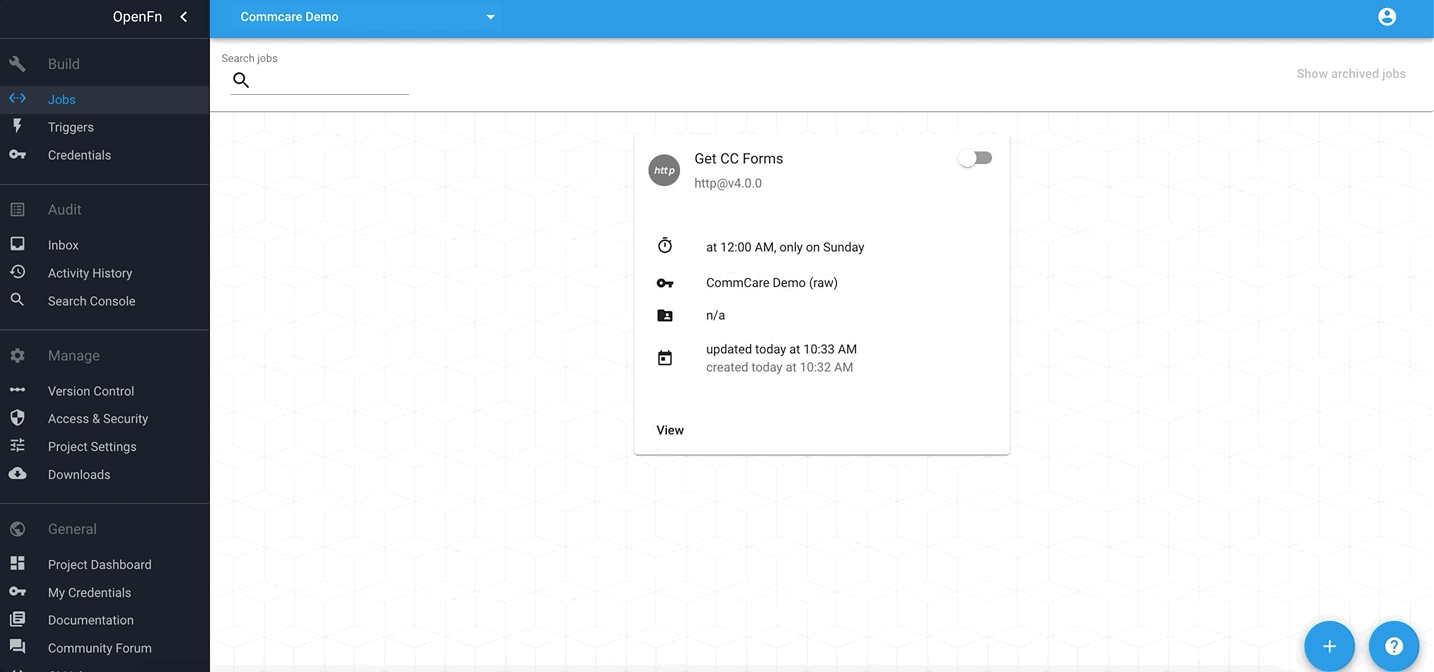
Writing the job: For this job we will use the upsert operation to
insert/update records in the destination patient table and use patient_id as
the primary key. An upsert will update an existing row if a specified value
already exists in a table, and insert a new row if the specified value doesn't
already exist.
upsert('patient', 'ON CONSTRAINT patient_pk', {
patient_id: dataValue('data.patient_name'),
patient_name: dataValue('data.patient_name'),
village_name: dataValue('data.village_name'),
last_menstrual_period: dataValue('data.last_menstrual_period'),
expected_delivery_date: dataValue('data.expected_delivery_date'),
children_alive: dataValue('data.children_alive'),
living_children: dataValue('data.living_children'),
feeling_sick: dataValue('data.feeling_sick'),
total_children: dataValue('data.Total_children'),
risk_level: dataValue('data.Risk_level'),
});
Feel free to modify the code above to reflect your CommCare and database configuration according to your mapping specifications. Check out this page for how to copy the dataValue for source data fields in the OpenFn job studio.
Check out the
design quickstart
for how to create your own mapping specification document to map data elements
to be exchanged.
- Save and turn on the job
Time to test!
- Submit a form in CommCare
- If you have enabled data forwarding, refresh your OpenFn inbox
- If you have not enabled data forwarding and set up a FETCH job instead, run
the job (ensure the
received_on_startandreceived_on_startdates in the FETCH are appropriate). - Run the FETCH job–if the fetch job passes, the “Load to DB” job should automatically run
- Check out the
Activity Historyand ensure that both runs passed (look for the green checks in theStatus/Actioncolumn).
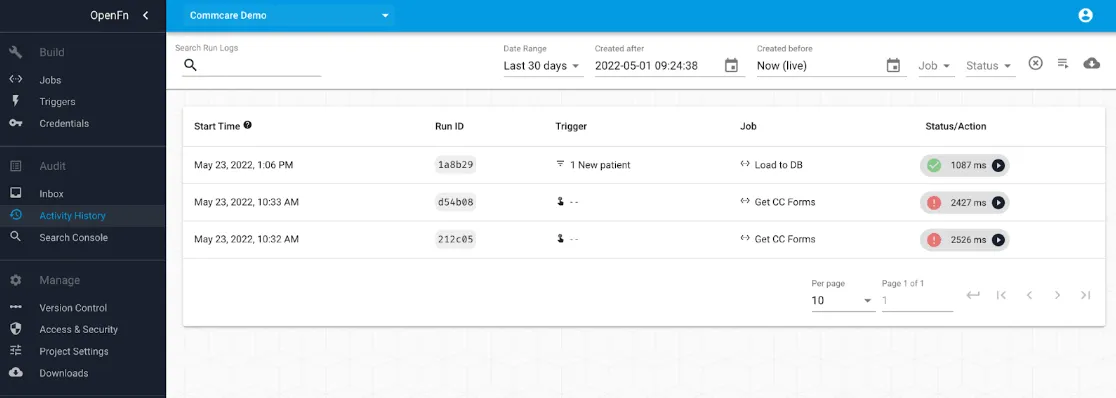
- Finally, refresh your database and check out the new submission data!

While this guide is specifically for PostgreSQL databases, you can generally follow these same steps for other database types (e.g., MS SQL or MySQL)—simply leverage a different adaptor in your job configuration.
Other resources to check out:
- OpenFn Job Library
- OpenFn Docs ‘App’ pages for CommCare and Postgres
Any questions? Comments? New configuration ideas? Please reach out to us with a post on the OpenFn Community forum.