CommCare Adaptor
About CommCare
CommCare is an open mobile digital platform for data collection, case management, and service delivery, primarily used by organizations working in low-resource settings. CommCare provides a no-code interface that allows non-technical users to build customized mobile applications for various purposes, including surveys, client tracking, decision support for frontline workers, and service delivery monitoring.
CommCare is an open source Digital Public Good built by Dimagi, which also offers paid options for use of its CommCare cloud-hosted platform SaaS.
If using CommCare SaaS, as of October '24, only projects with the Pro Plan or above include API access (see CommCare docs).
CommCare Use Cases
- Community Health Worker: Registers patients and collects data, manages cases over time, and provides health care and education.
- NGO: Collectes surveys and feedback, registers beneficiaries, and monitors field activities.
- Government: Collects data for public services, such as health enrollment, school enrollment, and census data.
Integration Options
CommCare supports 2 primary integration options:
-
Webhook or Data Forwarding to push
casesandformsdata from CommCare to external systems. This option is suited for real-time, event-based data integration. -
REST APIs that enable external services like OpenFn to pull data from CommCare, or push data from external apps to CommCare. This option is suited for scheduled, bulk syncs or workflows that must update data in CommCare with external information. Also see here for more on the API Explorer.
This OpenFn adaptor is designed for option #2 CommCare's APIs. Read on for how to configure the CommCare webhook (option #1) to trigger OpenFn workflows based on CommCare form or case updates.
Webhook or Data Forwarding Setup (CommCare-to-OpenFn)
Forward cases and/or forms from CommCare to OpenFn using a https webhook
service. To use webhoooks, you'll need to set up a CommCare connection and data
forwarding on the forms you want to forward. See
CommCare docs
or below OpenFn-tailored instructions.
Creating a Connection
To set up a connection, in CommCareHQ you'll need to:
- Go to
Project Settings. - Click
Connection Settings. - Choose
Add Connection Settingsat the bottom - Give the connection a name, and indicate email address(es) to send failure notifications to See the CommCare docs for more on this.
- Paste the URL of the OpenFn webhook or the desintation for the data you want to forward
- If you have webhook set up on OpenFn, add the authentication type, the username and password here
- You can test the connection, then save it
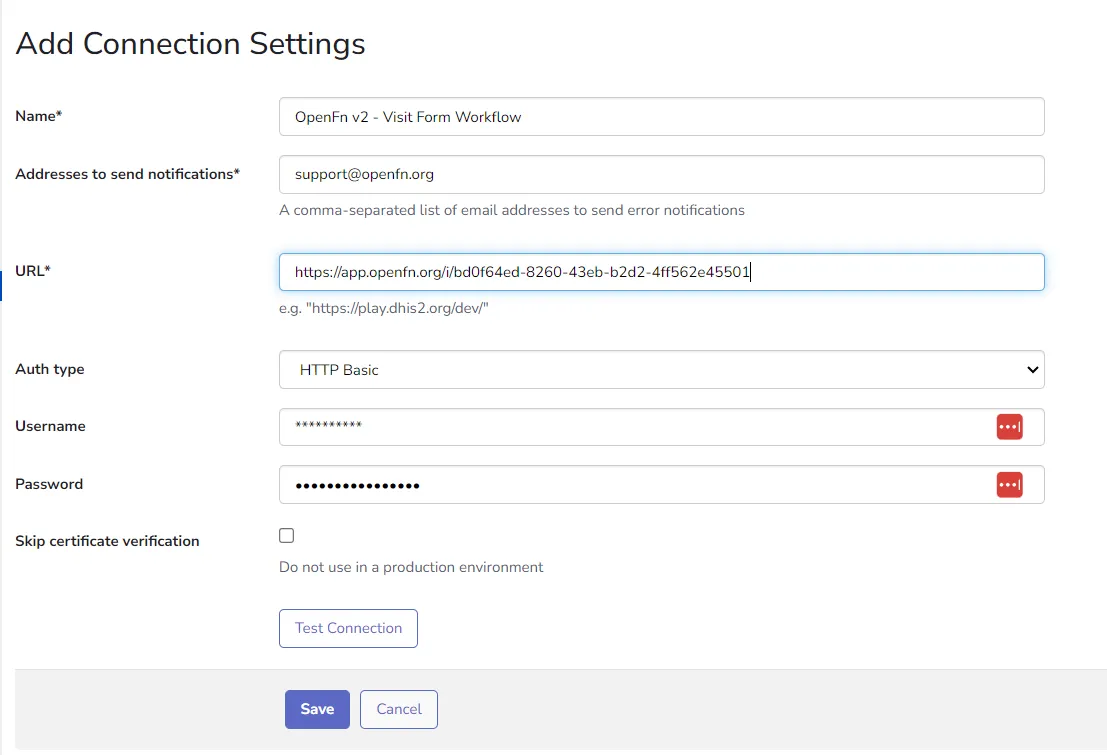
Data Forwarding Options
There are two options for forwarding data from CommCare to an external platform:
- Forward
formson submission (if desired, you can filter by form id) - Forward
caseson create or update (if desired, you can filter by case type)
Forwarding Individual Forms
Forwarding individual forms is useful when you want to forward a specific form. Here's how you can configure CommCare to forward a form to OpenFn.
- Click over to "Data Forwarding".
- Go to the "Forward Forms" section and click "Add a service to forward to"
- Select the connection to forward the forms to set up following the steps above or add a new connection
- Enter the name of the forwarder e.g. Forward Visit Forms to OpenFn
- Select "POST" HTTP Request Method
- Choose "JSON" as Payload Format
- Exclude any (eg. test) users - forms submitted by them won't be forwarded
- if you want to forward all your forms, leave the "XMLNSes of forms to include" box empty or enter the XLMN of the form(s) to be forwarded and separate them with commas, spaces or newlines. Follow this CommCare guide to find the XMLNS of any form.
- Click "Start Forwarding" to save and activate
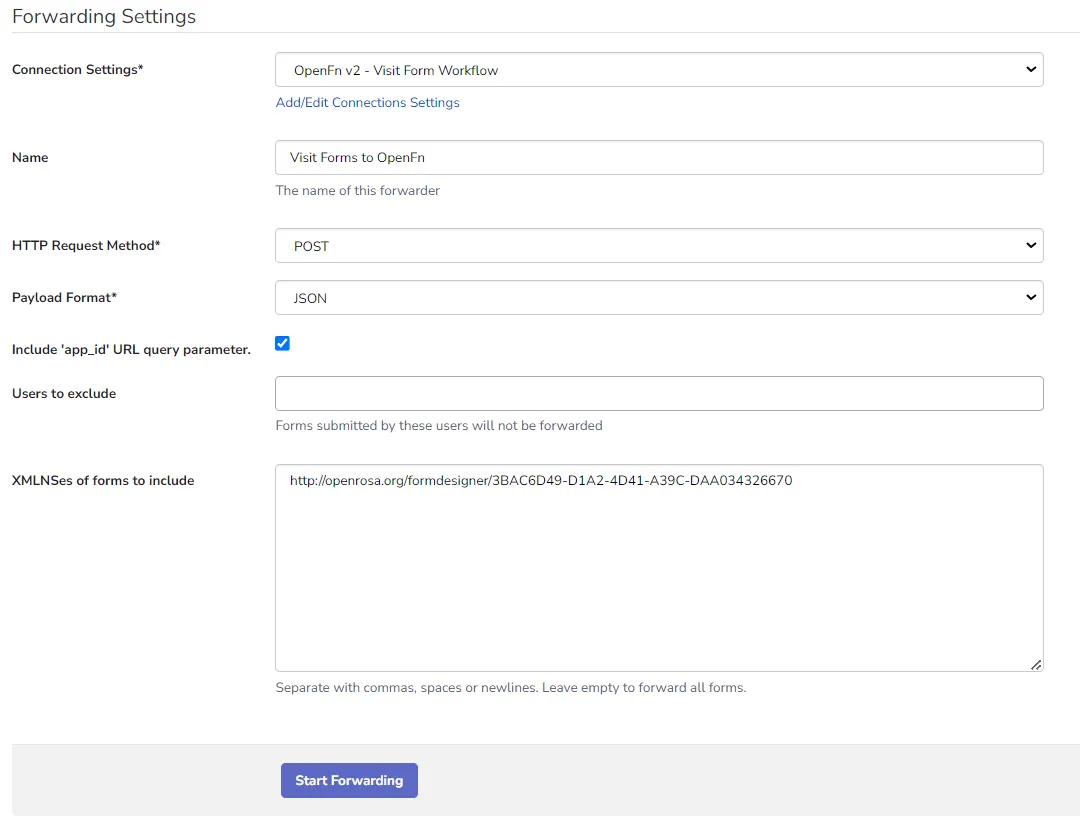
Forwarding Specific Case Types
In some cases, you may want to forward a specific case type rather than all forms. Here's how you can configure CommCare to forward a case type to OpenFn.
- Go to
Data Forwarding. - Navigate to
Forward Casesand clickAdd a service to forward to - Select the connection to forward the cases to
- Name the forwarder
- Select
POSTHTTP Request Method - Choose
JSONas Payload Format - Select which case type(s) you want to forward, for example
patient - Exclude any (eg. test) users
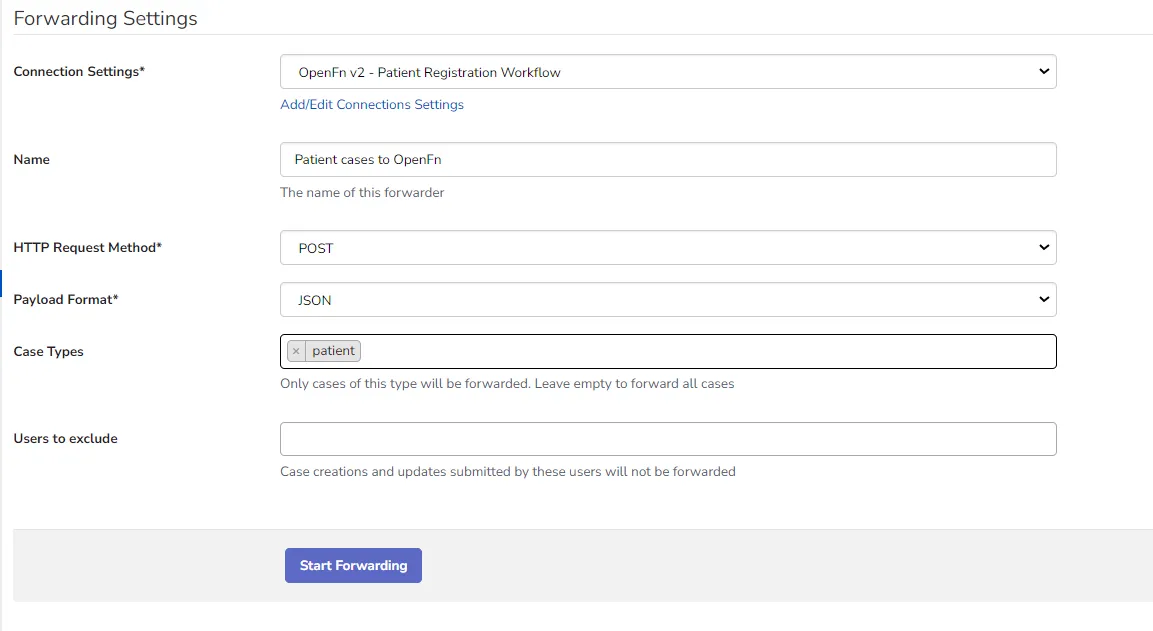
We recommend a 1-to-1 relationship between workflows and data forwarding rules on CommCare. This approached offers a clean and efficient way of updading and editing your workflows without impacting other forms. When doing this, note that every workflow with a webhook trigger has a unique webhook URL consequently requiring you to set up a separate CommCare connection for each workflow.
How to Extract or Modify CommCare Data
See the available helper functions for a full list of functions supported by this adaptor for extracting and/or modifying CommCare data.
To fetch data from CommCare via OpenFn, you can:
- Configure a new workflow with a "cron" trigger and define the frequency of your workflow (e.g., daily at 8:00AM)
- Add a "Get data" step linked to this CommCare adaptor
- Edit the Step and open the Inspector (
</>) to write a basic job using this adaptor's GET or bulk helper functions to specify which data you want to extract or "pull" from CommCare
See platform docs for more guidance on building workflows.
CommCare also offers a data export tool that can be used to export data from CommCare to a spreadsheet. This might be ideal for a one-time export of data. To learn more about the data export tool, see the CommCare docs.
Authentication
See CommCare docs for the latest on supported authentication methods.
When integrating with CommCare via OpenFn, there are 2 primary authentication methods supported:
- Basic authentication (requires username + password), or
- API Key (requires username + api key created in CommCareHQ)
See this adaptor's Configuration docs for more on required authentication parameters.
See platform docs on managing credentials for how to configure a credential in OpenFn and see the below CommCare credential example.
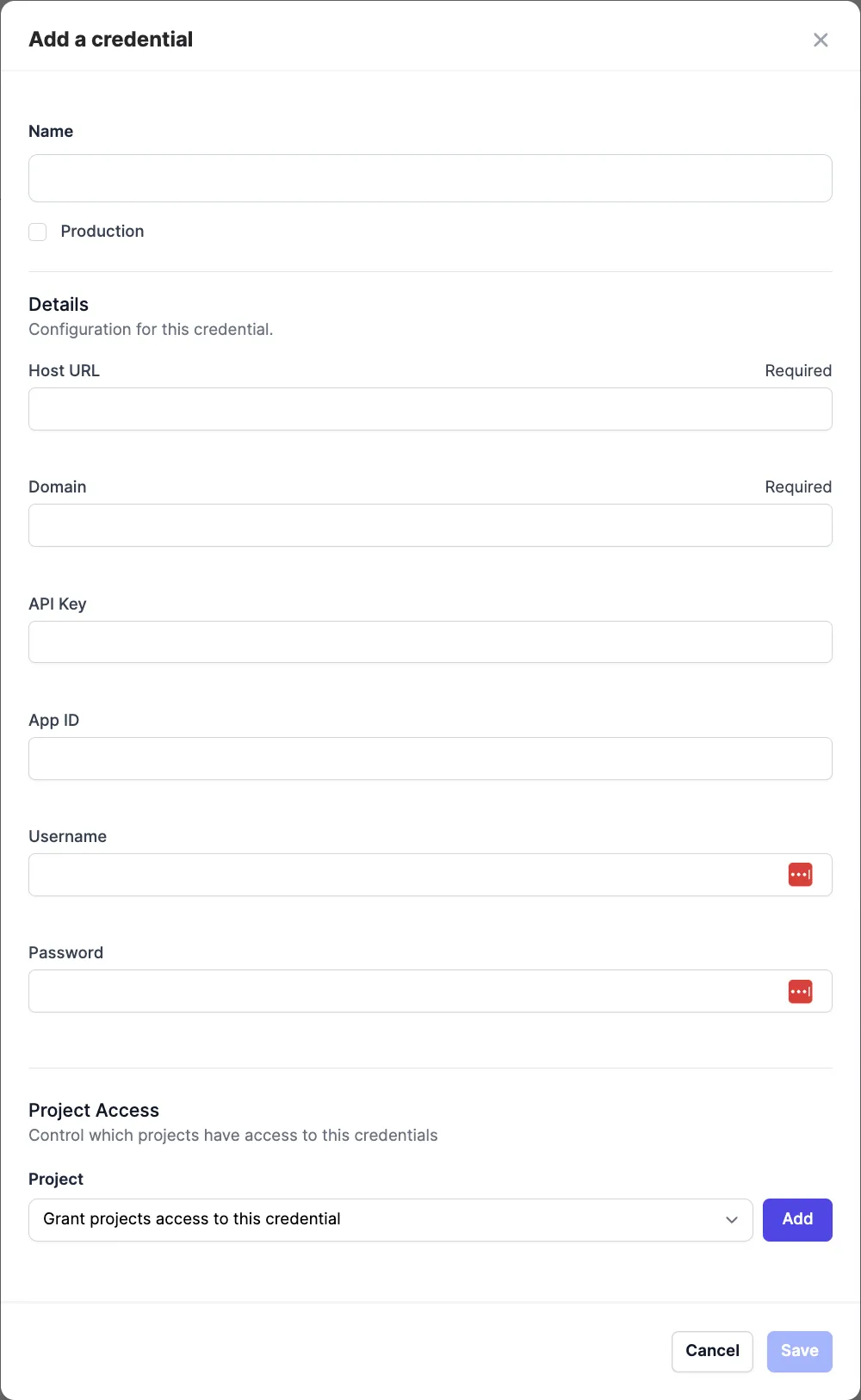
If you're using the Raw JSON credential type, your configuration may look like this:
{
"hostURL": "your-app-id", // e.g. https://www.commcarehq.org
"domain": "your-deployment-url", // e.g. demo-project
"appId": "your-app-id", // e.g. 1234567890
"username": "your-commcare-email", // e.g. user@example.com
"password": "your-password", // Don't add password if you're using API key auth
"apiKey": "your-api-key" // Don't add apiKey if you're using basic auth
}
When filling in the CommCare credential on OpenFn, here are a few things to note:
- The username is your full email address registered with CommCare
- The
appIdis the UUID which designates your CommCare project as different from everyone elses. It can be found in the URL of your application when you first enter it from the project screen. i.e., the last part of this URL:https://www.commcarehq.org/a/YOUR_PROJECT/apps/view/YOUR_APP_ID/ - The
hostURLis the URL of your CommCareHQ instance. For example, if your project is hosted athttps://commcarehq.org, then yourhostURLishttps://commcarehq.org. - If you have two factor authentication enabled in your CommCare account, consider using API key authentication method. See more details here.
Integration Design Tips
CommCare Data Model
When integrating with CommCare, generally there are options to read or modify
forms, cases, or lookup tables. Most often, OpenFn users opt to integrate
cases, as these records typically contain the latest information about the
entities being managed in CommCare (e.g., patients, households, groups).
See CommCare docs for a detailed description of the types of data.
In the CommCare data model, a case is anything that we track over time, while form data is any information collected about a case at a specific point in time through a CommCare form. Ultimately form data is the source of all case data, but not all form data is case data.
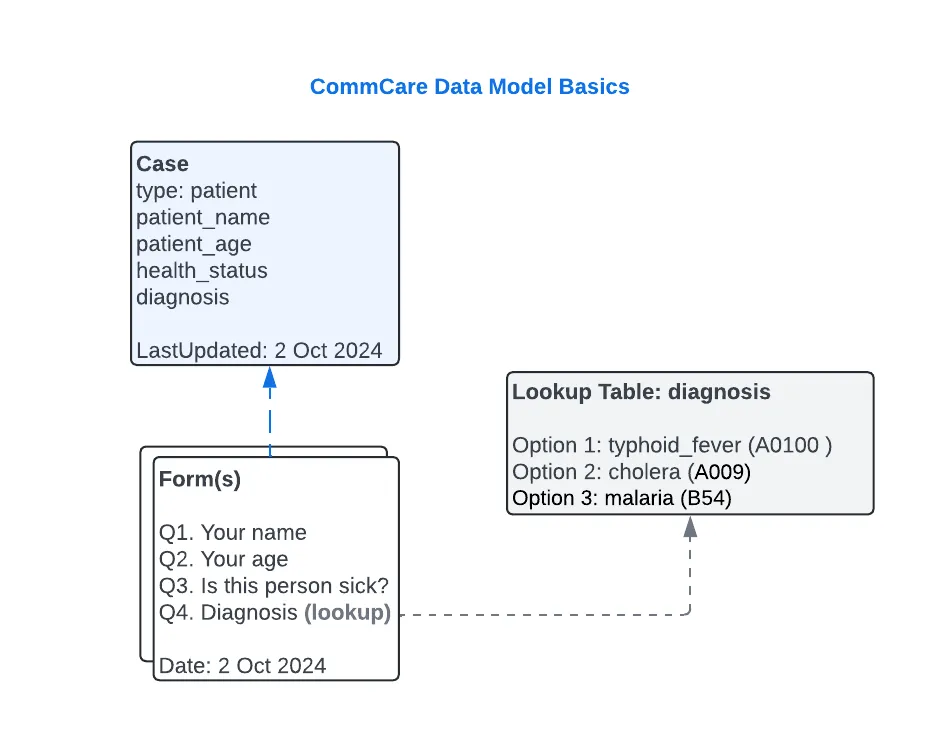
Mapping CommCare Metadata to External Systems
Use the CommCare App Summary to view and export case or form metadata to XLS. This will help you discover what data is available to be mapped to an external system.
Unique Identifiers
- As CommCare data is stored in forms and cases, there are two types of UIDs in
CommCare:
case_id& formid. - You can search for a particular case or form submission in CommCare by using the
Find Data by IDfeature here. - See docs for more on generating custom unique IDs.
If integrating with CommCare forms, you may need to make sure that any unique identifiers or external IDs you want to reference in your integration are configured in your forms. You may consider using
hidden values to capture external IDs in form data, without affecting the end user experience.
Lookup Tables in CommCare
Lookup tables in CommCare store reference data that can be used across multiple forms and workflows. They are often used for predefined lists such as as health facility names, geographic locations, product catalogs, or standardized response options.
Querying Lookup Tables
When fetching lookup table data in using CommCare APIs, there are two main approaches:
1. Using the Fixture API
See here for the CommCare docs on this API. FYI fixture is a more technical term that the CommCare docs sometimes use to refer to a lookup table.
//sample openfn job to get a specific 'diagnosis' lookup table
get("fixture/?fixture_type=diagnosis")
Pros:
- Simple and direct API for querying a specific lookup table; response include lookup table metadata and data.
- Works well when items from only a couple of tables (e.g., 1-3) need to be queried.
Cons:
- Requires multiple API calls if several tables are needed, which can be inefficient at scale.
- See
lookup_table_itemAPI if querying data across multiple lookup tables.
2. Using the lookup_table_item API See here for the CommCare docs on this API. You can use this API to query and update lookup table items or rows.
get('lookup_table_item', //to list all lookup table items across multiple tables -> bulk query
{ limit: 100000 }); //will return 100k items at a time, which can be paged through if more are expected
fn(state => {
//custom function to then assign & group lookup_table_items to new variables
const findLookupById = (id) => state.data.filter((i) => i.data_type_id === id);
//assign to facility, product, medications variables to use later in WF
state.facility = findLookupById("facility_table_id");
state.product = findLookupById("product_table_id");
state.medications = findLookupById("medications_table_id");
return state;
})
Pros:
- Good for bulk querying lookup table rows in a single request, reducing API calls.
- Useful for OpenFn workflows requiring data from multiple lookup tables.
- Support for create & update of lookup table items.
Cons:
- Retrieves all lookup tables and filters them in-memory, which can be inefficient if only a few tables are needed.
Updating Lookup Tables
You can bulk update rows in lookup tables using the bulk() function in the CommCare adaptor that will utilize this CommCare bulk upload API. Tip: Set the replace option as false if you want to update (and not overwrite) tables.
Or, you can edit or delete an individual lookup table row via the lookup_table_item API.
request('PUT', `/a/${$.configuration.domain}/api/v1/lookup_table_item/${item-id}`} //to update 1 row
request('DELETE', `/a/${$.configuration.domain}/api/v1/lookup_table_item/${item-id}`} //to delete 1 row
Best Practices
- Use the
FixtureAPI when fetching data for only a couple of (1-3) lookup tables. - Use the
lookup_tableAPI for scenarios where data from multiple lookup tables needs to be queried in bulk. - Consider performance trade-offs when selecting which API to use, balancing API efficiency with data processing overhead. See CommCare docs for all available data APIs.
Troubleshooting tips
If some tables are throwing errors when being fetched using the fixtures API, the lookup table might be corrupted. Consider exporting the table and re-importing it.
Helpful Links
About Forms, case and data management
- CommCare API Overview
- Case management overview
- Form and case data in CommCare
- CommCare Lookup tables
- Lookup table APIs
CommCare API Docs
CommCare has different APIs for reading vs. modifying data. Some helpful links:
Implementation Examples
- Mercy Corps Kenya (CommCare-Azure SQL DB): https://github.com/OpenFn/mercycorps-kenya
- MiracleFeet (CommCare-to-Salesforce sync): https://github.com/OpenFn/miracle-feet
- Lwala (CommCare-Salesforce 2-way sync): https://github.com/OpenFn/lwala
- myAgro (CommCare-Salesforce): https://github.com/OpenFn/myagro-commcare-sf
I've noticed a problem with this Adaptor, or something is out of date, what can I do?
Thanks for asking! We are a fully Open Source Digital Public Good, and we welcome contributions from our community. Check out our Adaptors Wiki for more information on how you can update Adaptors!
Or, you can always reach out to the Community through our Community Forum here.