Devtools
Please note that OpenFn/devtools are being deprecated and replaced by OpenFn/cli. Learn more about CLI github.com/OpenFn/cli/
OpenFn/Devtools is a set of tools for writing & testing job expressions, managing OpenFn projects, and developing new adaptors. It's how most people work with OpenFn from their own command lines, outside of OpenFn.org, Microservice, or Lightning.
The Devtools repo is a collection of bash and Node scripts, as well as a suggested (but not necessary) directory structure for working with OpenFn jobs and adaptors.
To run OpenFn jobs locally, you only need Core
and at least one adaptor, e.g.
language-http and you may prefer to
install core globally via npm install -g @openfn/core
Up and running
-
Clone and install devtools to setup core, language-common, and language-http using either SSH or HTTPS:
- SSH
- HTTPS
git clone git@github.com:OpenFn/devtools.git
cd devtools
./install.sh ssh
git clone https://github.com/OpenFn/devtools.git
cd devtools
./install.sh https
Note: If you get a "permission denied" message when running ./install.sh, try
run chmod +x ./install.sh then retry the install command.
Usage
Execute takes:
-l [language-package].Adaptor: The adaptor being used-e [expression.js]:The expression being tested-s [state.json]: The messagedata: {...}and credentialconfiguration: {...}-o [output.json]: The file to which the output will be written
Run a job using bash
~/devtools/core/bin/core execute \
-l ~/devtools/adaptors/language-http \
-s ./tmp/state.json \
-o ./tmp/output.json \
-e ./tmp/expression.js
More on Devtools
Install a specific adaptor version
To install specific adaptors, run
./install.sh ${ssh || https} language-${name}
When you install a new adaptor, the latest version will be enabled by default. To switch the adaptor version when running jobs locally, in the root of the adaptor directory, run:
git checkout tags/v2.4.15 (substitute 2.4.15 with the adaptor version you
want)
The --test option
~/devtools/core/bin/core execute \
-l ~/devtools/adaptors/language-http \
-s ./tmp/state.json \
-o ./tmp/output.json \
-e ./tmp/expression.js \
--test
This intercepts all HTTP requests and displays the request information for debugging.
.FakeAdaptor
Adaptors may provide dummy modules for testing. language-salesforce has a
built-in .FakeAdaptor which allows a user to test expressions on data without
sending them to a real Salesforce server.
Instead of using -l ./language-salesforce.Adaptor, use
-l./language-salesforce.FakeAdaptor to test expressions offline:
./core/bin/core execute -l ./language-salesforce.FakeAdaptor -s ./tmp/state.json -o ./tmp/output.json -e ./tmp/expression.js
Offline testing for other adaptors
For most standard adaptors which make use of HTTP requests, you can add --test
to the execute command to intercept all HTTP requests and return a 200.
Hands-on with devtools and the command line
Check out this example workflow for using devtools in your day-to-day.
cdin the folder containing the repo you're working on.- You can keep your job scripts anywhere, but store
state.jsonandoutput.jsonin atmpfolder. In our repos we always add thetmpdirectory in our.gitignorefile that tells GitHub to ignore the specified paths. Make sure you have your.gitignorefile and you know what's tracked by GitHub and what's not.stateandconfigmay contain sensitive configuration information and project data so never upload them to GitHub! - The devtools command is a mouthful. You can search your command line history
with
Ctl-rand typing core to pull it up the devtools command. Notice that it’s got line breaks and a flag for all the important bits…-lfor language-package (adaptor),-sfor state,-ofor output, and-efor expression. You can also save your frequently used devtools commands in a document and just copy-paste. - It's quick the change job names or the adaptor in the command. If you put all
your adaptors in the same folder
~/devtools/adaptors/language-_________you can quickly swap them in the command, as you can see in the video below. The Backspace key deletes characters behind your cursor, Delete deletes them in front. - You can use the TAB key to auto-complete the file path as you search for a job.
- Once you've changed a couple of characters for the adaptor and expression (in
the video
stateandoutputstayed the same because we're using thetmpconvention) press enter and see the results.

Configure an OpenFn project
The easiest way to configure a project is via the web interface (you can then
export or openfn pull the project as code) but you can also run
./scripts/generate-project.js helps you build a project config YAML
interactively, adding your triggers, credentials and jobs to the config. You can
read more about the config file
here
If you choose monolith mode, all your job code will be included in the YAML.
In URI mode, you’ll get a config file with URI-s to your defined jobs.
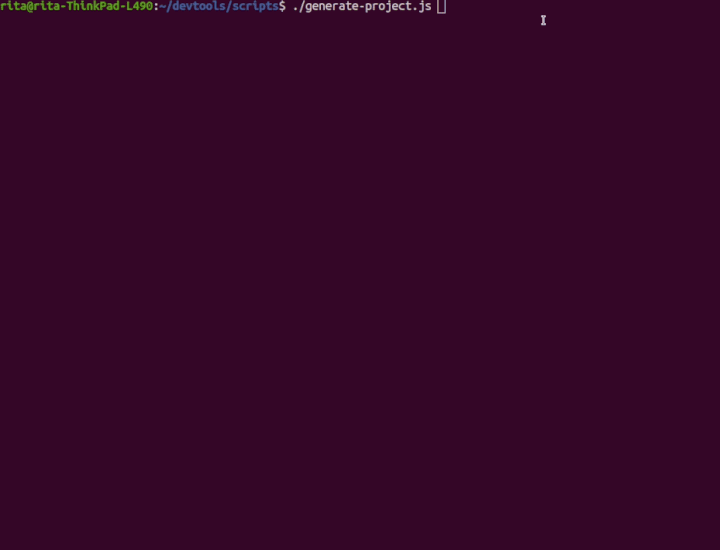
Pre-Requisites
-
Node is required to run jobs and use many of the scripts in Devtools (e.g.,
npm run buildis required after changes to adaptors). -
A basic working knowledge of NodeJs, promises and asynchronous functions is essential for writing adaptors.
Scripts
Devtools comes with a collection of scripts to aid in setting up a development environment for adaptor work, and include commands to quickly clone a large number of adaptors, create tarballs of adaptors with only production dependencies included, etc.
For the kitchen sink, run:
./install ssh
./scripts/bootstrap npm-install
In order to run the scripts, ensure you have cd'd into the project directory and
enter ./scripts/<script-name>
bootstrap
Installs all adaptors in repos file to the /adaptors directory and prepares
the working directory. This needs to be run before running any of the other
scripts. Pass npm-install to run npm install for each adaptor also.
./scripts/bootstrap npm-install - to clone, set up hooks and npm install in
each ./scripts/bootstrap- to clone and set up hooks in each
generate-project.js
./scripts/generate-project.js interactively generates a YAML project
configuration file that can be used both on the OpenFn platform and in OpenFn
microservice to define projects.
generate-doclets
Iterates overs all language pack folder names found in the repos list and
creates a doclet json file in the doclets directory.
analyse-doclets
Iterates overs all doclets found in doclets and gives a tree view of the
doclet structure using jsdoc-query.
Building adaptors for platform
All adaptor releases are built inside a docker container. The importance of
running the build and release process through a container is to standardize the
build environment across the team. While adaptors can be built and run on lots
of different operating systems and architectures, when we run the platform on
Kubernetes it expects linux boxes running x86... so that's where we build these
official releases.
Here's how to build and release adaptors:
- Reopen your package in dev-container by typing
ctrl+shift+p(orcmd+shift+pon mac) and choosing Remote-Container: Rebuild and Reopen in Container. - After the build is finished, open a terminal in vscode and run
openfn-devtools release .to build, tag, and push to npm. - Run
openfn-devtools package-release .to package everything with production dependencies and push to GitHub.
Depending on how you've configured your local environment and your VSCode installation, you might encounter access issues preventing connections to NPM and GitHub.
Troubleshooting
There are a number of issues that you may encounter related to sharing settings that are responsible for passing ssh keys and local configurations from your host machine into the VSCode container.
Git config issues
An issue can pop up about git config not set, To solve this, you should probably set your email and name globally using the commands below:
git config --global user.email "youremail@something.com"
git config --global user.name "Your Name"
SSH key issues
You may find that you are unable to access your ssh keys from inside the
container.
permission denied (publickey)
To solve this, first make sure the ssh agent is
up and running.
In MacOS, it is running by default. On Linux you can start the agent using the
command
eval $(ssh-agent -s)
Then you can add these line your ~/.bash_profile or ~/.zprofile (for Zsh) to
make it run by default.
if [ -z "$SSH_AUTH_SOCK" ]; then
RUNNING_AGENT="`ps -ax | grep 'ssh-agent -s' | grep -v grep | wc -l | tr -d '[:space:]'`"
if [ "$RUNNING_AGENT" = "0" ]; then
# Launch a new instance of the agent
ssh-agent -s &> $HOME/.ssh/ssh-agent
fi
eval `cat $HOME/.ssh/ssh-agent`
fi
Next, run the command below to add your identity to the ssh agent:
- Linux
- MacOS
ssh-add <path-to-your-ssh-file>
ssh-add -A
Finally, configure VSCode to share your local ssh keys with the dev container.
In VSCode, go to Settings, and in the search bar, type
terminal.integrated.inherit. You should see the option in the image below and
check it if it's unchecked.

GitHub token sharing
Our release process relies on a GH_TOKEN variable. Set up an
access token
in GitHub.
In your ~/.bash_profile or ~/.zshrc file, export the newly created token by
adding this line:
export GH_TOKEN=<TOKEN>
Using a new adaptor in an OpenFn/platform instance
- Add your release to the
scripts/install-lpscript. - Add the version number to
priv/adaptors.json. - Add the
bodySchematoCredentialView.js.