Salesforce
App Overview
Salesforce is a cloud-based customer relationship management (CRM) platform that hosts applications that customers can access online. Beyond its core CRM product, Salesforce offers a customizable platform for configuring relational databases, business automation, web portals, reporting tools, and robust applications for supporting a wide range of use cases.
Data Model
At its core, Salesforce is a relational database. It has some out-of-box or "standard" data tables and features, but can be easily extended to include "custom" metadata configuration and other app features.
Salesforce data is stored in individual records (rows) and organized within
objects (tables). Record attributes are captured in fields (columns).
The data model is configurable, but there are some standard objects that are
provided. Note that naming conventions for custom and standard metadata may
differ (e.g., all "custom" field names include the suffix __c like
CustomField__c).
Learn more about how data is structured in Salesforce at the links below:
- How data is organized in Salesforce: https://help.salesforce.com/s/articleView?id=sf.basics_organize_data.htm&type=5
- Salesforce objects: https://www.salesforcetutorial.com/salesforce-objects/
Integration Use Cases
Salesforce may be used to manage an organization's programs, operations, fundraising, and more. Therefore integrations with 3rd-party apps is a common requirement.
Example user stories:
- As a program or M&E manager working in areas with limited internet connectivity, I would like to collect data on a mobile applicaiton that supports offline data capture, but then sync the data collected to Salesforce so that I can centrally monitor field activities and analyze data collected to evaluate program impact.
- As a fundraiser at an NGO, I would like to see all donor information tracked in Salesforce so that I can better monitor fundraising activities, nurture relationships with all funders, and manage campaigns.
APIs & Integration Options
Salesforce has a rich ecosystem of developers and ready-made applications. See the Salesforce App Exchange for existing apps and integrations custom-made for Salesforce. If existing applications do not meet your functional or budget requirements, leverage Salesforce's robust APIs to configure a custom integration.
- APIs: Salesforce has a robust set of RESTful APIs that support a wide
range of operations. For connecting with these APIs, including the
Bulk API, OpenFn has developed a robust API adaptor for quicker integration setup - seelanguage-salesforce. - Webhook: By configuring
Outbound Messagesthat can be sent via criteria-basedWorkflow Rules, Salesforce Admins can configure real-time notifications to be sent to OpenFn (or any endpoint URL) when a specific event occurs. (E.g., every time a newContactis created, send an Outbound Message to OpenFn to trigger a data sync between that SFContactrecord and another data system.)
App Setup & Integration Tips
Salesforce provides robust online documentation (see Developer Docs) and tutorials (see Trailheads) for learning about the platform. See below for helpful tips for your next Salesforce integration project.
Field API Names
Salesforce field API names (unique names for each piece of metadata - e.g.,
PatientID__c) should be referenced in OpenFn integrations, not field
labels (business-friendly label that the end user sees - e.g., Patient ID)
 .
.
To view the Salesforce API field names, navigate to the Salesforce backend. Via
the web app, select Setup from the top naviagation menu to browse the
Salesforce backend settings, metadata configuration, object and field names,
etc.
- In the
Classicview, search forObjectin the left-handSetupsearch box without hitting Enter. From the quick results, selectCreate -> Objects. This takes you to all the custom objects. Select an object and you'll see all the fields and relationships on the object. - You can also easily view Salesforce API names via the front-end UI by downloading the Chrome extension Salesforce Show API Name. Follow the instructions for adding it to Chrome and use it to display API names without going to Setup.
Mapping and Design Considerations
External Identifiers
Individual fields can be configured as external identifiers to search for a
record via a the API/an external app and to help prevent duplicate records from
being created in Salesforce. To enable this setting on an individual field,
ensure External ID is checked on the field settings. Learn more about external
identifiers in Salesforce at
https://www.infallibletechie.com/2014/11/what-is-external-id-in-salesforce.html

Relationships and Lookup Fields
When mapping lookup fields (which are similar to database "foreign keys") in
Salesforce, use the external identifier of the related record. Examples:
- Say there is a
Survey__cobject in Salesforce with a lookup field calledRespondent__cthat looks up to thePerson__cobject with external IDPersonID__c. To populate theSurvey__c.Respondent__clookup field, our mapping will look as follows:Respondent__r.PersonID__c: {personExtIdFromSourceData}. - If the metadata are standard objects or fields, then you do not need the
__rto indicate there is a relationship. Example mapping:Account.CustomAccountID__c: {AcctIdFromSourceData} - If using the OpenFn adaptor, you may also choose to leverage the
relationship(...)helper function in your job. Example mapping:relationship('Respondent__r', 'PersonID__c', dataValue('sourceField'))
Picklist fields
As you design your integration and map data elements between systems, make sure
that option values for picklist fields also match the data from your
connected application. If your other app's field value options do not match
Salesforce picklist values, you should consider (1) transforming or re-labeling
the values received from the source system before sending to Salesforce, or (2)
add new picklist values to Salesforce to align the metadata between systems.
Example: When mapping a field that specifies sex, the source system could
have the options "male", "female", "other" and the destination system has the
options "M", "F", "Other". The mappings would need to specify how to align the
values (e.g., M: male, F: female).
Multi-Select Picklist fields: If mapping to a Salesforce
multi-select picklist field, note that multiple values should be formatted as
semicolon-separated strings (e.g.,
Services__c: 'Food;Counselling;Medical_Aid).
Salesforce Credentials
Users have two options to connect to Salesforce, via Oauth2 and via a security token. We recommend connecting via Oauth2. If this option isn't available on your OpenFn instance, reach out to the superuser who deployed it and ask them to configure a Salesforce Oauth2 client.
For better auditability and securiy, we recommend creating a dedicated "openfn" integration user (rather than using your personal user). Salesforce provides an API-only user license. See Salesforce documentation to learn how to configure this. API-only users require an Oauth credential.
Oauth2
When connecting via Oauth2, choose only the scopes you require. (See Salesforce for explanations of these options.)
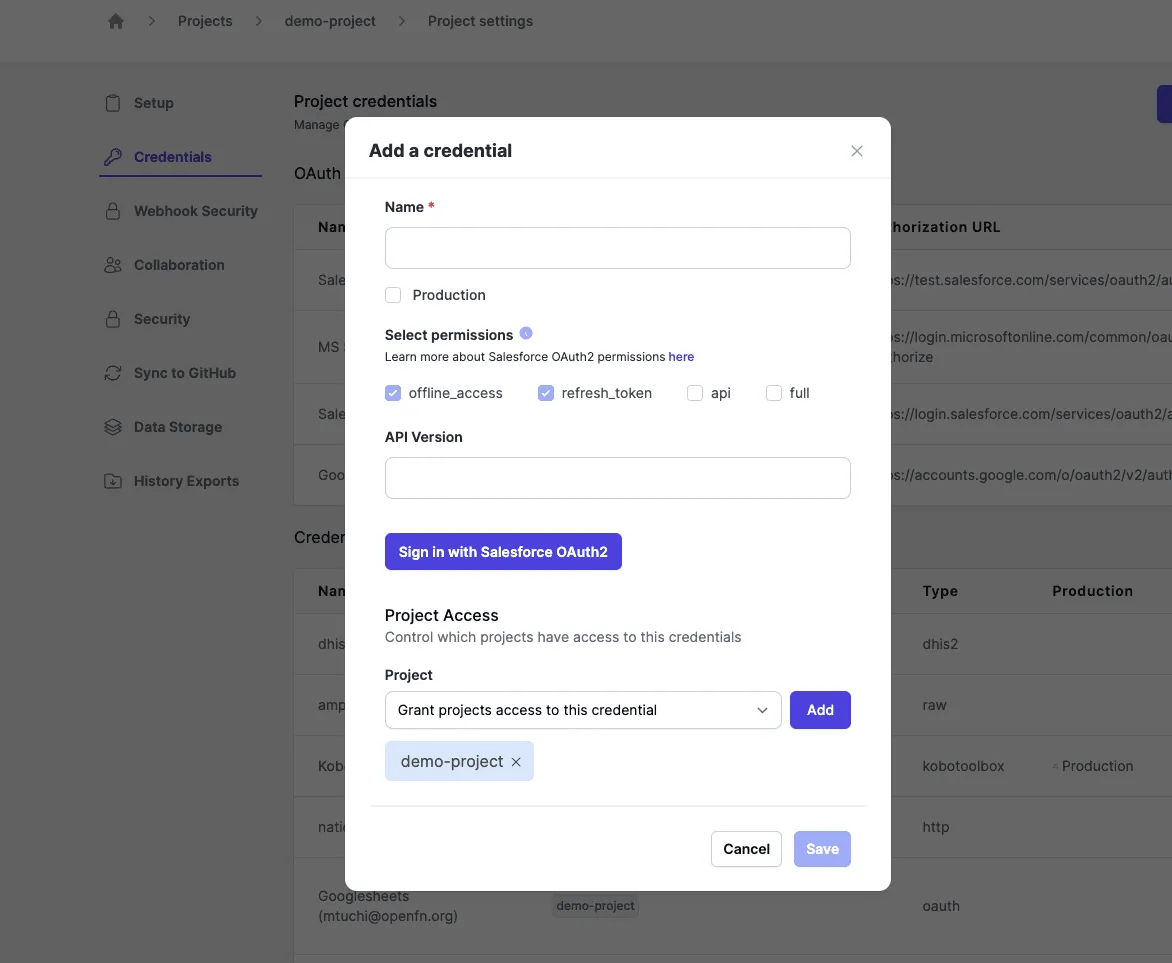
Security Token
If you are not using Oauth2, you'll need to provide a username, password, login URL, and security token to authenticate via a user. Note every time you reset the user's password, the security token will reset and you need to update the Credential record used in your OpenFn job.
A "Salesforce" Credential record should include:
- Username
- Password
- Security Token (Salesforce will email you this when you set your password. If you cannot find "security token" in your inbox, see below for how to reset it.)
- Login URL: For a production system, use
https://login.salesforce.com. For sandbox environments, usehttps://test.salesforce.com. For custom domains, use<my-domain>.my.salesforce.com
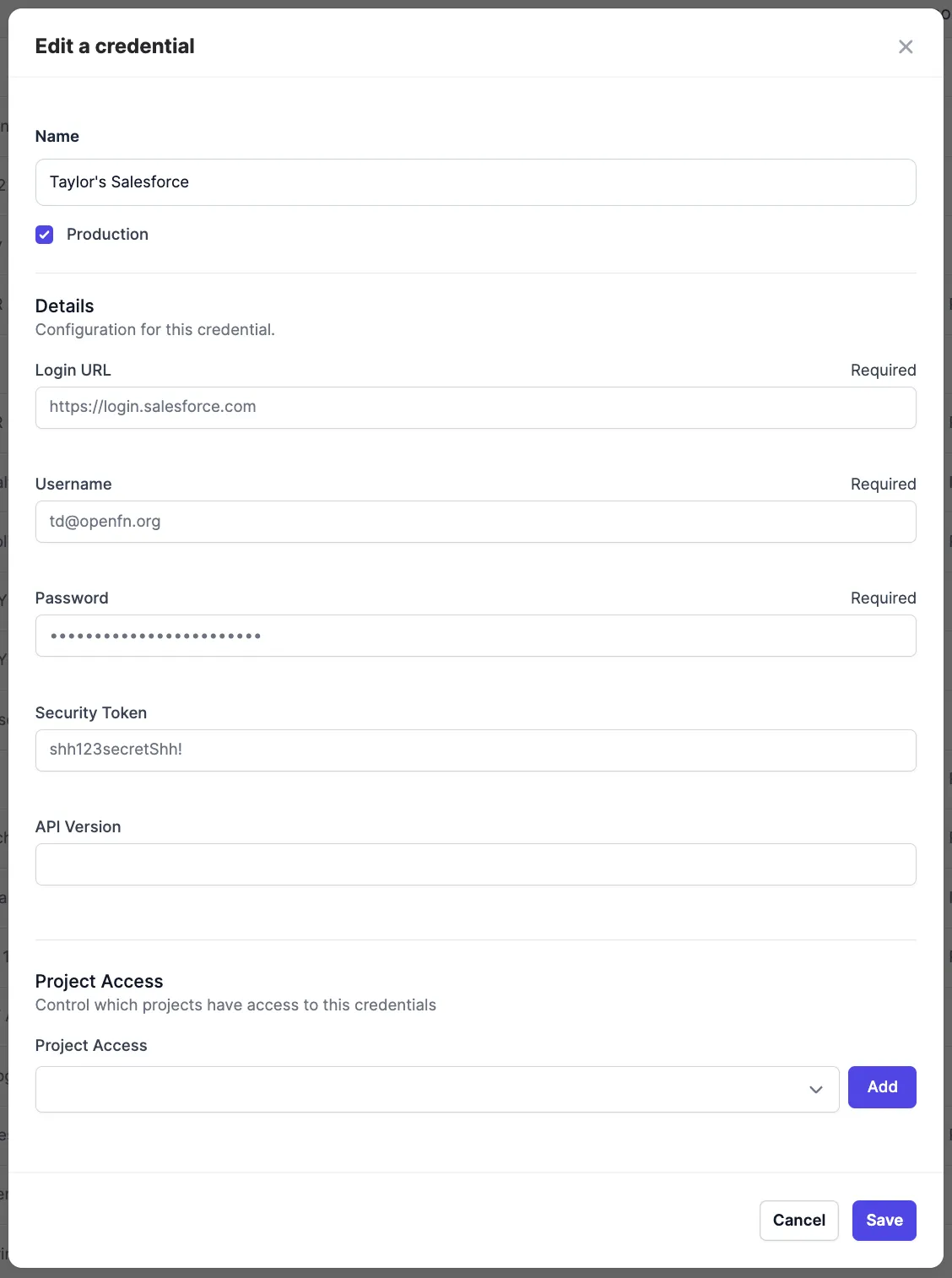
For use in the CLI, see an example salesforce configuration
Resetting Your Security Token
See instructions here
or below screenshot. Once reset, you will receive an email from Salesforce.
Please save this security token in your OpenFn Credential.
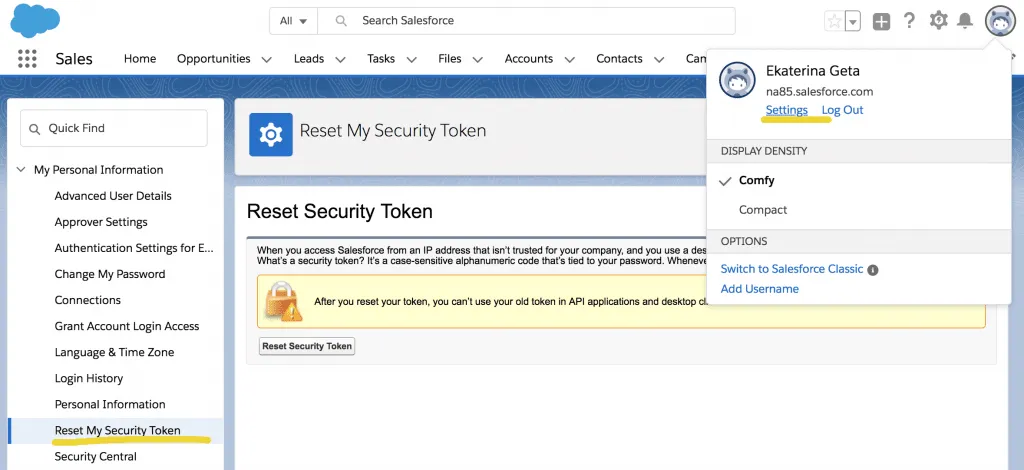
Common Errors
INVALID_FIELD: Foreign key external id not found: This error message usually means that the parent record for an object has not been synced. For example, if one tries uploading participants for an event that has not yet been synced.TypeError [Error]:This error usually mean that the job received a part of the message that it wasn't expecting, or there is a syntax error in your job code. It means that the job needs to be updated to know how to handle the message.NOT_FOUND: Provided external ID field does not exist or is not accessible: This error usually means thatExternal IDhas not been checked in the field settings in Salesforce. See Mapping and Design Considerations section above.MULTIPLE_CHOICES: Multiple records found: This error means that Salesforce has found multiple records with theExternal IDthat was specified.REQUIRED_FIELD_MISSING: Required fields are missing: This error usually means that a field which is required on the object being updated has not been set.JSON_PARSER_ERROR: This error usually means there is an error with how you are mappings and assigning fields. For example, this error would be thrown if an empty string ' ' was being mapped to a date value.RangeError [Error]: Invalid time value: This error is telling us that the datetime in the source data is in an unexpected format and not handled by the job. You may need to either manually clean the source data, or update the cleaning rules in the job to automate this cleaning step.INVALID_FIELD_FOR_INSERT_UPDATE: Unable to create/update fields: This might occur when trying to update a Relationship field, for example a Person related to a Person's Visit. The field settingAllow reparentingon the Master-Detail relationship field may need to be turned on .UNABLE_TO_LOCK_ROW: unable to obtain exclusive access to this record: This error occurs when either 1) the OpenFn job tries to update the same record more than once at the same time or 2) the OpenFn job tries to updates a Salesforce record at the same time as someone else in the Salesforce system (this includes any automation that may be running in parallel to the OpenFn jobs).Maximum polling attempt reached: This error occur when the maximum time allowed for checking the status of a bulk data operation is exceeded, It indicates a delay in processing from salesforce side.query(): <h1>Bad Message 414</h1><pre>reason: URI Too Long</pre>: This error occur when you have exceeded the character limit in a where clause when using aquery()function
Salesforce Limits
- If using the
bulk()adaptor functions, see Salesforce docs on Bulk API Limits. - If using the standard
query()function (not bulk API), note the Salesforce SOQL query limits for maximum rows returned per request (e.g., max2,000rows returned per query request) and the string character limit (e.g.,100,000string character limit for regular SOQL queries, and4,000character limit if usingWHEREclause in your query). - See Apex Governor limits
for standard DML limits (e.g., you can only process
10,000rows per transaction if using standard insert/update/upsert operations and not bulk) and other limits for Salesforce automation and Apex that might be triggered by your OpenFn workflow. - See here for how to query your org's specific limits, and this article for how to monitor your API usage.
OpenFn Adaptors
OpenFn supports a robust salesforce adaptor
(see adaptor source code)
with a range of helper functions for common CRUD & upsert operations, and for
accessing the Salesforce bulk API.
Example Implementations
- MiracleFeet (CommCare-to-Salesforce sync): https://github.com/OpenFn/miracle-feet
- Lwala (CommCare-Salesforce 2-way sync): https://github.com/OpenFn/lwala
- GRS CommCare - Salesforce sync: https://github.com/OpenFn/grassroot-soccer
- MailChimp-Salesforce sync: https://github.com/OpenFn/gife
I've noticed a problem with this Adaptor, or something is out of date, what can I do?
Thanks for asking! We are a fully Open Source Digital Public Good, and we welcome contributions from our community. Check out our Adaptors Wiki for more information on how you can update Adaptors!
Or, you can always reach out to the Community through our Community Forum here.