Manage Credentials
You can view the Credentials related to a Project under the Project
Settings > Credentials page. In this article, you'll learn how to manage your
credentials related to a project.
View all Project Credentials
Via this Credentials page, you can see a list of all Credentials, including
the name, type, and owner, and whether they are for a production environment.

All Project Collaborators can view the credential name, type, and owner, but only the Credential Owner can view the credential secrets (username, password, etc.).
Create a new Credential
- Click on the
New Credentialbutton, and choose the type of app you want to connect. - If your app is not listed, choose "Raw JSON" to create your own custom credential or "configuration" input. For example:
{ "loginUrl": "https://random-app.com", "username": "test", "password": "pwd" }
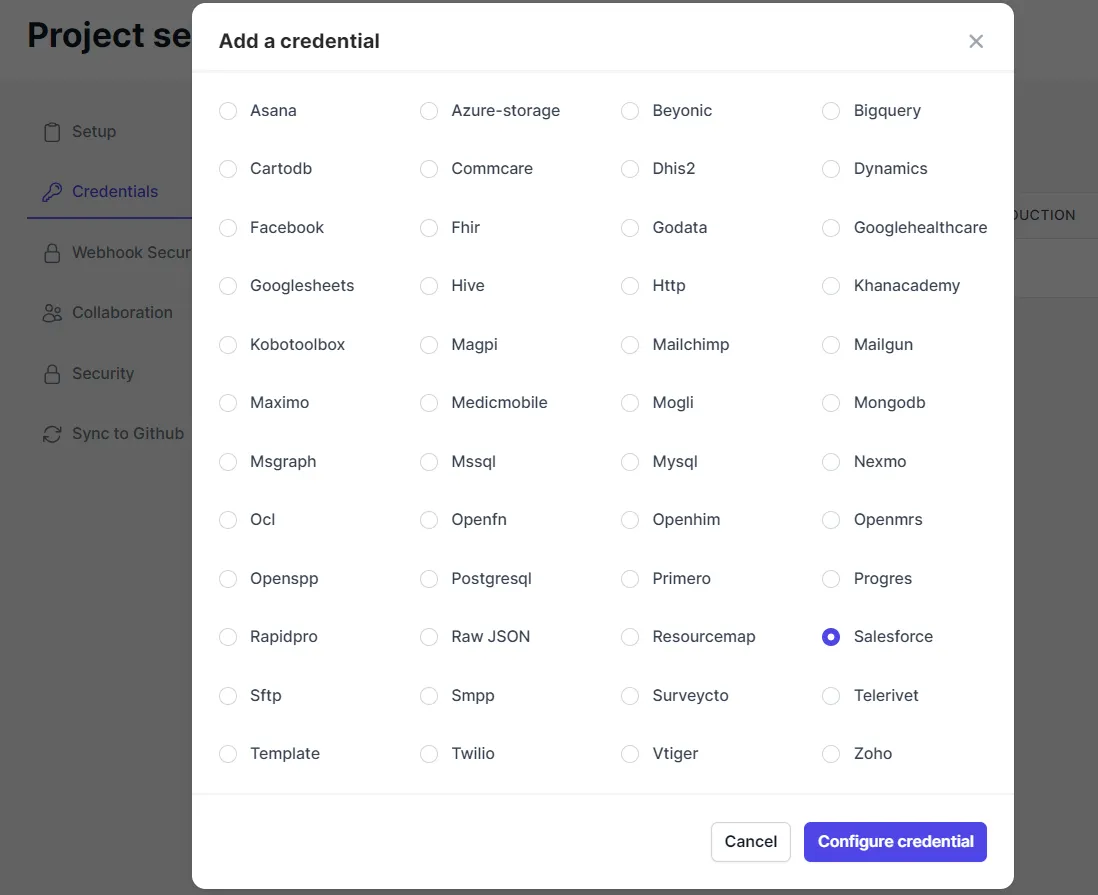
- Click
Configure Credentialsand add the authentication details for your app. The credential form will indicate which fields are required.
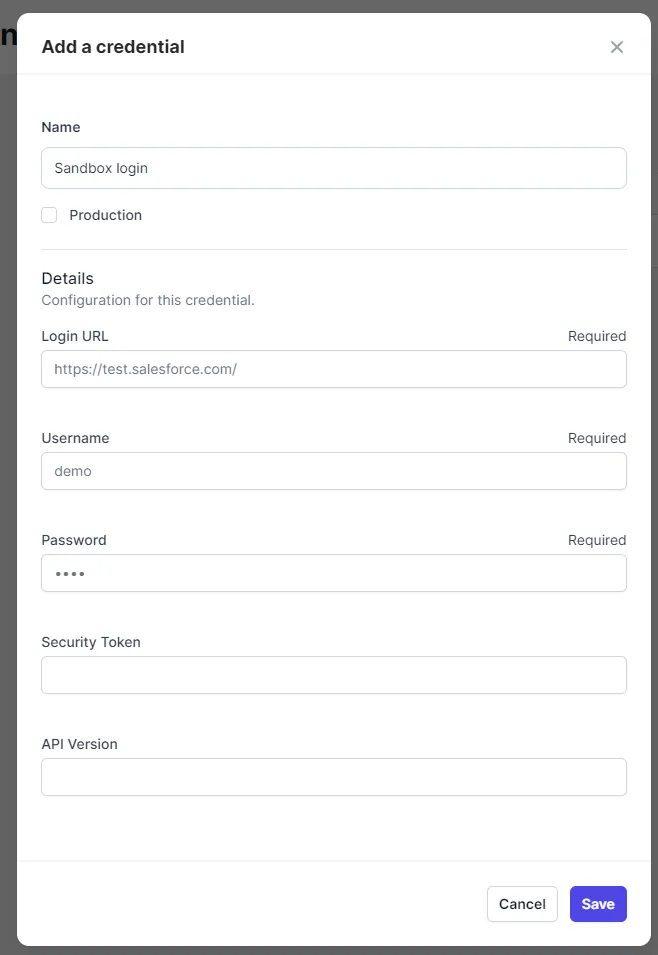
While creating a new credential form, if you're not sure what some of these
fields require (e.g., "security token"), then head over to the relevant
Adaptors docs page to learn more and read about the "configuration schema" or
ask on Community.
- Click
Saveand you'll see it listed in yourCredentialspage. You can now use it across the Project when building and running Workflows.
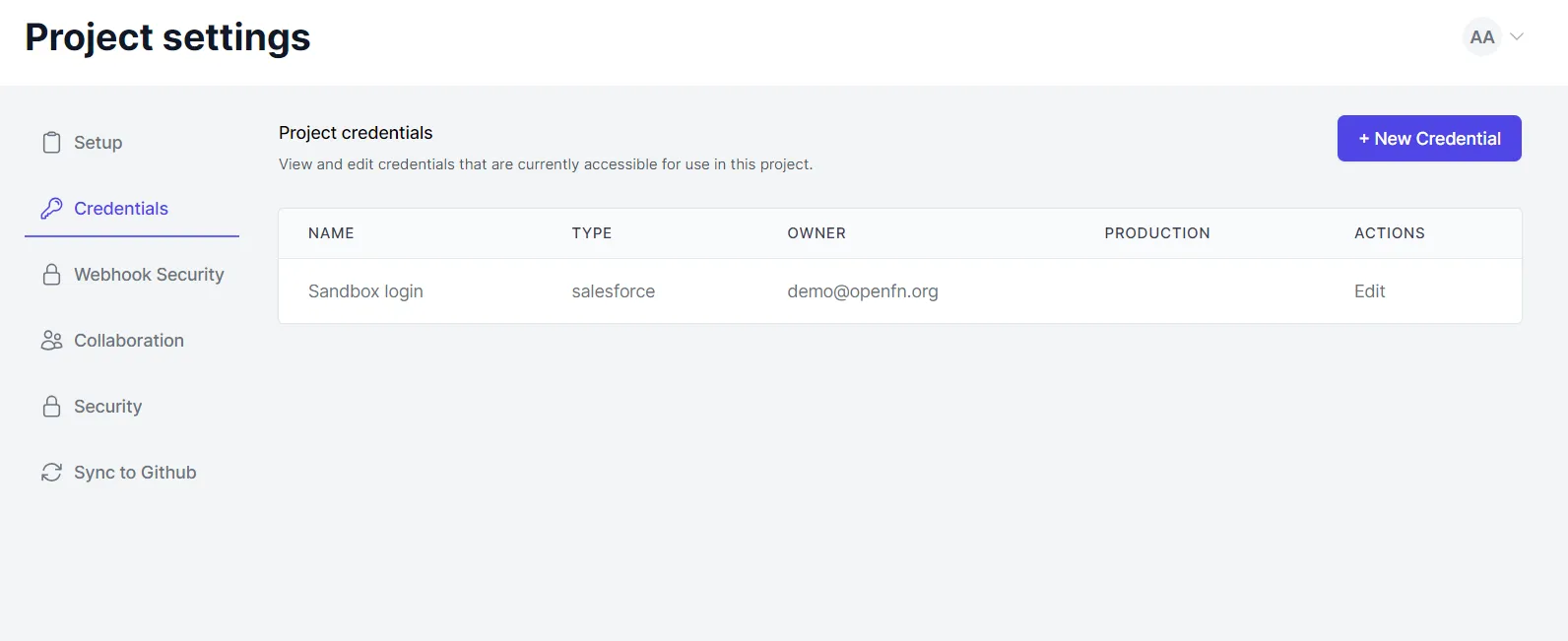
Keychain Credentials (Variable Auth)��
Keychain credentials allow for a single job to make use of multiple credentials.
They work by inspecting the data in the job's runtime state (i.e., state.data) and checking for the value of a predetermined identifier. Based on that value, present in the data for a given source message, for example, another credential will be selected and applied for that particular job run.
Imagine you have 2 credentials in your project:
-
Taylor’s Login, External ID: abc123, Body:
{ username: “tay”, password: “shhhhh” } -
Roina’s Login, External ID: def456, Body:
{ username: “ro”, password: “veryshh” }
And a job that uses a “Keychain Credential” with a path of $.data.myId.
If a job in your workflow uses the “Keychain Credential” and the initial dataclip for a given run looks like this:
{
"data": {
"content": "Hello world",
"myId": "abc123"
}
}
Then the keychain credential will search for abc123 in your project credentials and provide those secrets to the same job. I.e., the will run with the “Taylor’s Login” credential.
If another run is executed, and the initial dataclip for that run is:
{
"data": {
"content": "Goodbye!",
"myId": "def456"
}
}
The same job will run with the “Roina’s Login” credential.
Since credential secrets are fetched at the start of a run (not the start of a step) it’s not currently possible to resolve keychain credentials based on data that is added to state later in a run. I.e., the data must be present in the input dataclip for the whole run, not the input dataclip of the step that uses the keychain credential.
Create a Keychain Credential
-
On the
Credentialspage under project settings, click on the dropdown icon on theAdd Newbutton to select the Keychain option:
-
Name your keychain credential and assign it a JSONPath expression. You can also select a default credential to use when the JSONPath expression doesn't match:
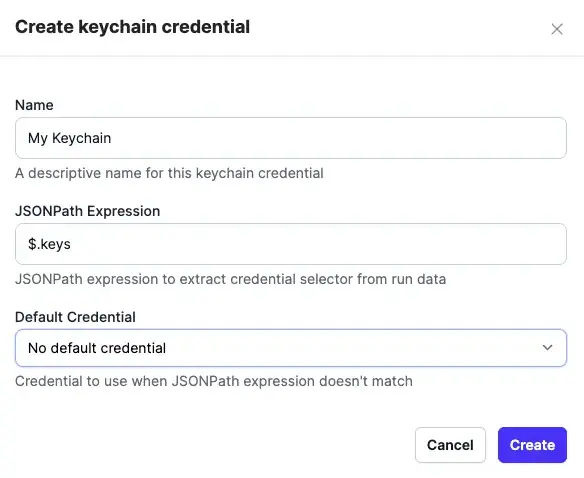
-
Assign an external ID for your keychain to access by creating a new credential or editing an existing credential:
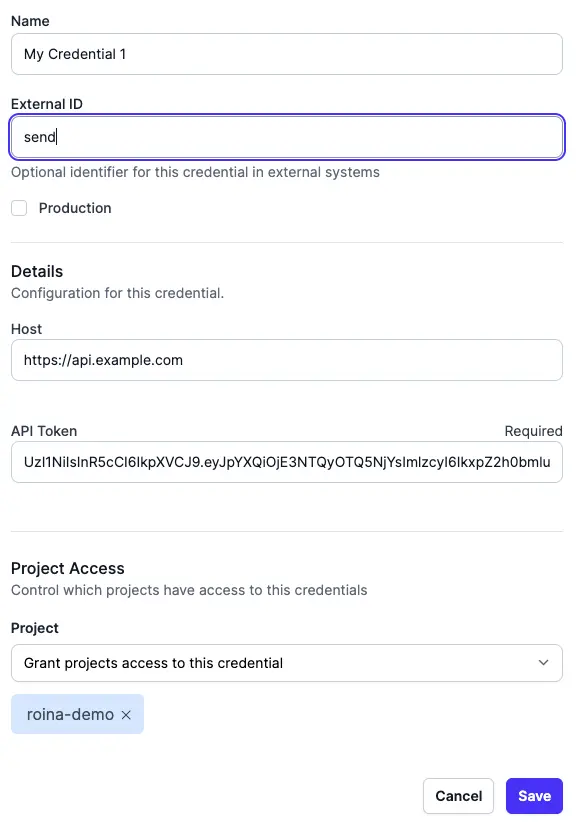
-
Now on a job in your workflow, you are able to select and use a keychain credential:
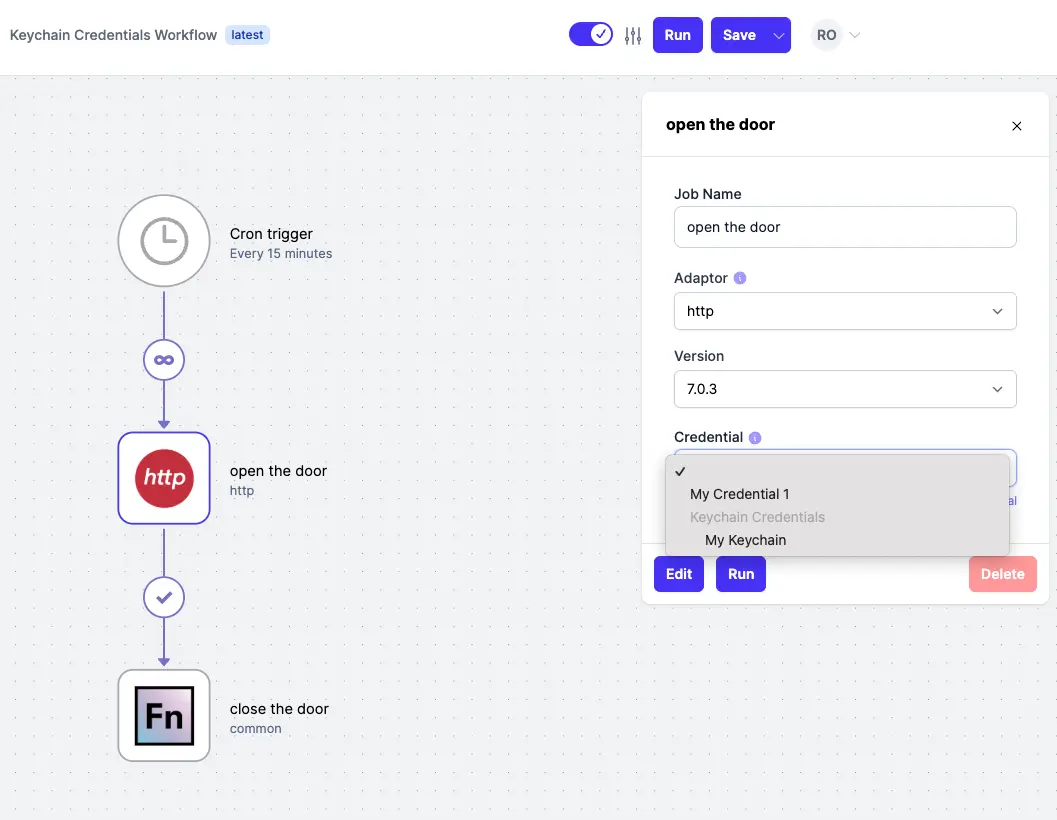
-
You can now reference your keychain in your input to use it:
Share Credentials
If you own a Credential, you can choose which Project has access to it. To update which Projects your Credential is shared with, follow the steps on the User Credentials docs page.
Raw JSON Credentials
Raw credentials are valid JSON documents which are passed into a job's runtime state. Note that owners of these credentials will be able to view them, in their entirety, in the clear.
Raw credentials will work with any adaptor, so long as that adaptor's required
configuration keys (e.g., baseUrl) are specified in your credential. See the
"configuration schema" docs for each adaptor to see what is required for that
app.
Raw JSON to specify custom credential inputsUse the Raw JSON credential type if you would like to store secrets that are
not standard inputs in an adaptor's credential form. For example, if my REST API
requires a client_id instead of a username, then my configuration schema
might look like the below code snippet. Because client_id isn't an option in
the default Http credential form, I can create my own custom credential using
the Raw JSON type.
Example Raw JSON credential body or configuration:
{
"baseUrl": "https://myapp.com/api",
"client_id": "test-j01",
"password": "testing123",
"customInput": "whateverYouWant"
}
Credentials Security
All credentials are stored encrypted at rest, and credential secrets can only be viewed by credential owners. See OpenFn Security docs for more information.