Logs & Troubleshooting
This page provides troubleshooting tips for OpenFn v2 platform users.
Runs
One of the most helpful pages for troubleshooting on OpenFn is the History page. This page provides a list of all of the runs executed for a Work Order and their status. Project administrators can troubleshoot errors by clicking into the run to review the run details. Learn more about runs here here.
Status codes
Every run will have a status code. The status code is a way for OpenFn to classify the run status and can help you troubleshoot errors. Learn more about OpenFn status codes and what each one means here.
The time it took for the workflow to fail
The run will also record how long it took before the workflow failed. This information helps users understand if the workflow is taking longer than it should and is especially helpful with errors that involve timeouts. You can use the run to determine at which operation the workflow is timing out and determine if the workflow performance can be optimized.
Run logs
As workflows are developed it is important to log details which will make testing and troubleshooting much easier in the future.
Log Levels
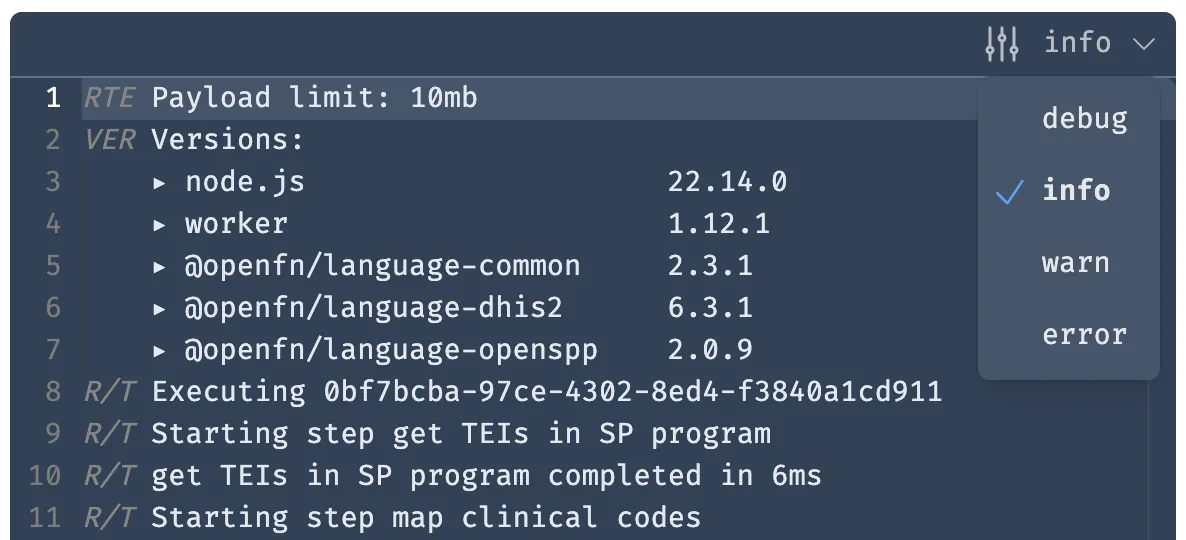
| Level | Description |
|---|---|
debug | Shows all logs, including system-level stuff produced by the "runtime" and the output of a user-entered console.debug() statement. |
info | The default log level, shows key information produced by the adaptors or console.log()/console.info() statements. |
warn | Hides most of the noise and only shows major run events (step start/end), adaptor warnings, or console.warn() statements. |
error | Hides all but major run events, adaptor errors, and console.error() statements. |
Mappings
If possible, the logs should be written so that you can see exactly what was mapped between the source system and the destination system. In summary, the log can have a "Data received from source system" section and a "Data to be uploaded to destination system" section.
These logs can help admins verify that the source data and the data being
uploaded to the destination system is correct. For example, seeing in the logs
that a unique identifier is being mapped to undefined in the destination
system can help you understand the root cause of an error. This Salesforce error
message might be caused by an undefined mapping:
METHOD_NOT_ALLOWED: HTTP Method 'PATCH' not allowed. Allowed are GET,HEAD,POST at HttpApi.getError.
Error messages
The run log should also tell us if an error has been thrown, and depending on the destination system, what the error message is. Sometimes the error message is very specific like:
NOT_FOUND: Provided external ID field does not exist or is not accessible
This error from Salesforce usually indicates that External ID has not been
checked in the field settings in Salesforce.
Other error messages are not as clear and can take some time to debug:
TypeError [Error]: Cannot read property 'split' of undefined
TypeErrors usually indicate that the job received a part of the input that
it wasn't expecting, or there is a syntax error in your job code. It means that
the job needs to be updated to know how to handle the input. In this case, the
job received an old version of the Commcare form which was missing a field on
which the job called the split function. You can determine this by reviewing
the job for which fields the split function is being called on and checking that
they are all present in the message.
The more you test and troubleshoot with a particular system, the more familiar with its error messages you become.
OpenFn has outlined several of the more common error messages specific to some of the systems that we have integrated in the past. Explore these systems and their error messages here.
Leveraging search and filtering in OpenFn
Leverage the various search functionalities in OpenFn to find the right runs to support your troubleshooting. You can search on the History page across OpenFn IDs, Inputs, and/or Logs.
Check out this video for how to use Search.
Sign up for email alerts
You can turn on notifications to receive email alerts when a workflow fails and subscribe to digests that summarize project activity.
More
What happens if my survey data from ODK needs to link to existing records in my Salesforce system but a respondent enters or selects an invalid
external ID?
Great question, and don't worry, it happens all the time. Assuming you've already taken all possible measures to either pre-load external IDs in your ODK form or use more human-proof IDs (like barcodes and fingerprints) here's the flow of work:
-
Read the email, and inspect the reason for failure.
-
99% of failed runs on OpenFn are due to
value mismatches. The collectedidin ODK doesn't match the expectedidin Salesforce. You must now choose to either:A. Edit the source
idin yourreceipt& retry the attempt.B. Edit the related
idin your destination system & retry the attempt.C. Ignore the attempt—this source data will never reach your destination system. (There have been reports of ODK Aggregate's JSON publisher sending duplicate values. If that happens and your run fails due to "duplicate values" on a particular unique field you can safely ignore the run in OpenFn.)
Editing data in your destination system can be done through that system's
interface. Many tools that act as sources (like ODK) do not allow for easy
editing and re-submission of data. You can use OpenFn to edit the source data
before retrying the attempt.
Common Error Messages
The most common error messages with explanations are:
DUPLICATE_VALUE: duplicate value found: ODK_uuid__c duplicates value on record with id: a0524000005wNw0
The insert is blocked because you are attempting to create a new record with a
unique field with the same value as an existing record.
Required value missing
ExternalId not found
{ INVALID_FIELD_FOR_INSERT_UPDATE: Unable to create/update fields: Contact__c.
Please check the security settings of this field and verify that it is
read/write for your profile or permission set. }
This last one may arise if a master-detail relationship in Salesforce is not set as reparentable and the user attempts to run an upsert.