History & Search in OpenFn
For platform administrators, History is your central console for monitoring
all activity across your active Workflows. Read on to understand its key
components.
History
The History page provides a list of all of the
Work Orders and
Runs that have been processed in a
Project.
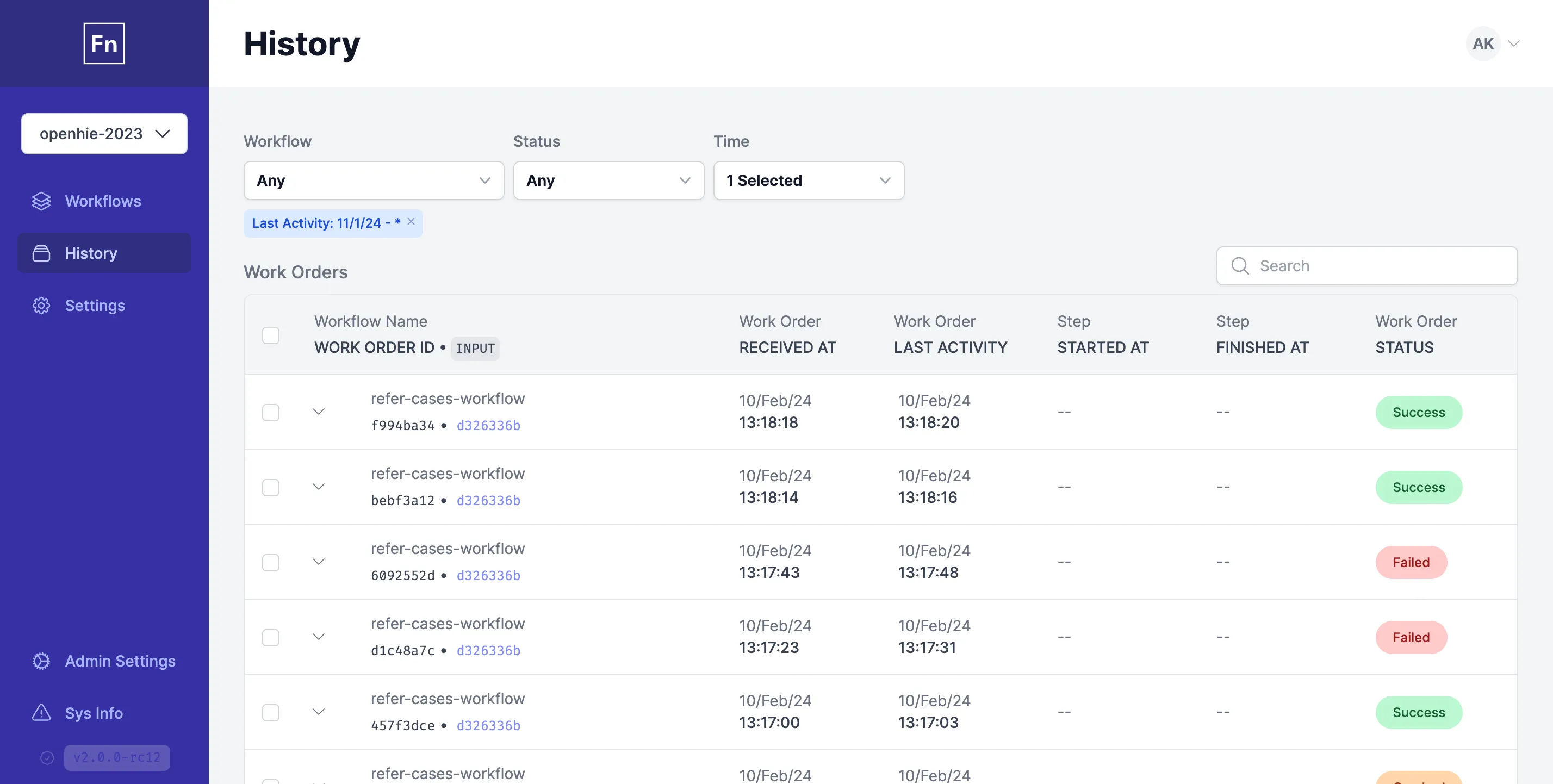
Workflow execution: Work Orders and Runs
OpenFn Workflows are executed as follows:
- A Workflow
Triggeris activated by a webhook event, cron timer, or manual action. - This creates a
Work Order- a request to run a Workflow with a given input (e.g, a new form submission or patient record that needs to be processed). For aWork Orderto be completed, it should reach an ending Step succesfully (without errors) - this ensures that the processing has been completed. - A
Runis then executed to try to complete the Workflow successfully. This Run will have a status code, indicating whether the Workflow Steps were successfully processed. - If the 1st
Runfails, then you can rerun it to "retry" the workflow. A 2ndRunwill be created. If successful, then both the Run and related Work Order will be updated with asuccessstatus.
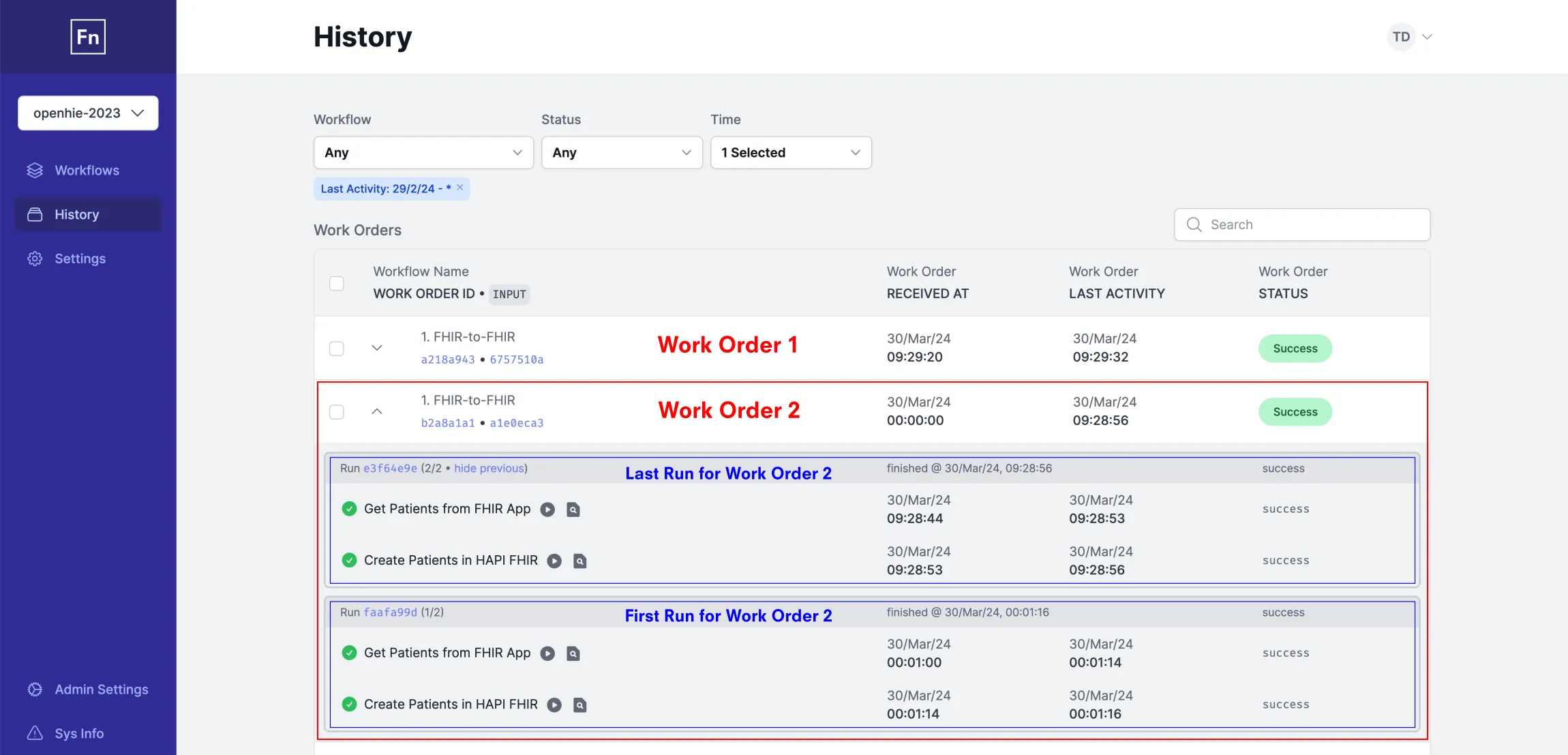
Check out the other pages in this docs section to learn more about inspecting Runs, troubleshooting, and rerunning failed Runs.
How Search Works
Via the searchbar on the history page you can find work orders whose related input/output dataclips or run logs contain specific text strings. By default, the system will search run logs only but you can select to search any or all of three options:
- OpenFn UUIDs for workorders, runs, or steps
- Input/Output dataclip bodies
- Run logs
If searching for text within an input/output dataclip or run logs, a tsvector
search is applied. This method of searching allows you to find work orders
quickly and allows for partial string matches across all text in the run logs
and across the "keys" and "values" of your dataclips.
It's not currently possible to create ts_vector indexes larger than 1MB, and
as a result very large or complex input dataclips may not appear in search
results. This typically won't happen until you're nearing 10MB of JSON, but the
number of distinct lexemes & positions in your JSON will impact the final index
size.
More at the Postgres "text search limitations" docs page.
Partial string matching works best at the start of words, so if you're looking
for items matching "newPatient" it's better to search for "newPat" than for
"tient". (When in doubt, whole words or IDs produce the best results.)
Search & Filter Results
Even though you can search for text strings that appear in specific run logs or dataclips, it's important to remember that the results returned are still work orders. If the output dataclips of the third step in the first run of work order "123" matches your text search, you'll see work order "123" in your results.