Using the AI Assistant
The OpenFn AI Assistant provides a chat interface with an AI Model to help you build workflows. Check out this video for an introduction on how it works.
You can use it to draft, proofread and debug job code, diagnose errors, and understand the capabilities of the platform.
Check out OpenFn adaptors to build OpenFn workflows that orchestrate interactions with LLMs (like ChatGPT and Claude) and turn AI-powered decision-making into action and automated execution.
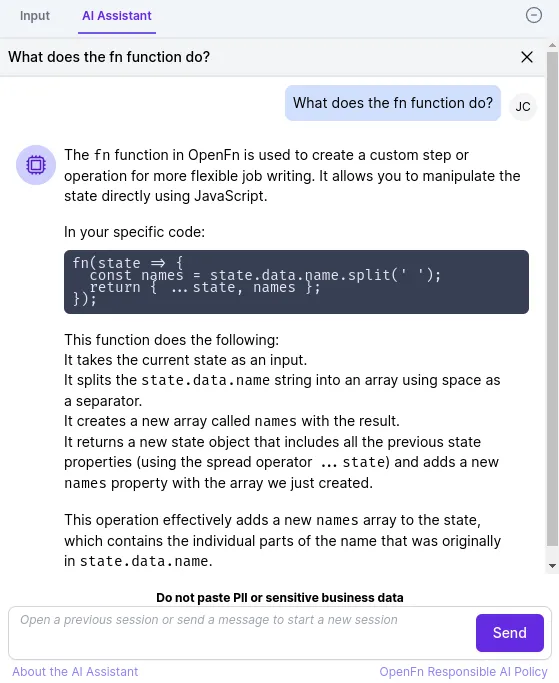
For local deployments of OpenFn, the instance administrator needs to configure the AI Assistant before it is available. See deployment docs here for help or contact the super user of your instance.
The Assistant is available on app.openfn.org, with usage credits subject your project's plan. See openfn.org/pricing or contact support@openfn.org for more information on paid plans for usage of OpenFn's cloud-hosted platform.
About the Assistant
The AI Assistant is built on the Claude 3.5 Sonnet model from Anthropic and is trained with OpenFn documentation and example job code.
At the moment, the Assistant is only configured to help with job writing. Later versions of the assistant may be rolled out to other pages.
All chat sessions are shared between all users of the project. You can start a new chat session at any time, or open an old one.
Input data and run-time job logs not sent to the model. But we do include your step code so that the Assistant can provide a contextually relevant answer.
A Note on Responsible AI Usage
The AI assistant is built on emerging Large Language Model (terminology). Like other LLMs and chatbots, its capabilities are impressive, but imperfect.
Remember that ultimately, all responses are generated by an algorithm and YOU, the human in charge, are responsible for how its output is used. You should consider all responses critically and verify the output where possible.
You can read more about our approach to AI in our Responsible AI Policy.
How to access the AI Assistant
The AI Assistant is located in the Inspector, in the Input panel to the left of
the step code. You may need to open the inspector first - to do this, click on a
step in the workflow and hit the </> button.
If there has been a prior chat session on this step, you'll be presented with a list of them. Click on one to open up that chat history.
To stat a new session, type a question in the text area at the bottom of the
Assistant. Click on the Send button to send your question. The Assistant will
return a respond in a few seconds in the chat interface.
You can close a chat session by clicking the (X) button on the top right of
the chat interface, which will take you back to the list of sessions for this
step.
We welcome your questions or feedback on community.openfn.org, or contact support@openfn.org with private queries.