Collaboration
OpenFn allows technical and non-technical users to effectively collaborate for alignment in the design and management of workflows within a project. This is possible through a visual workflow design canvas and other collaboration features such as version control, adding collaborators and sharing credentials among others. This guide walks you through how to manage collaborators in a projects.
Who are project collaborators?
A project collaborator is any one who has been granted administrative editing or viewing privileges on a OpenFn Project. Collaborators are granted ONE of four key roles in a project they that can access as highlighted in the table below:
| Role | Description |
|---|---|
| Owner | The user who created the project |
| Admin | A user who is not the owner of a project but has unrestricted access to the project and the workflows included. Also has permission to add other collaborators to the project. |
| Editor | A user with access to a project and is able to edit workflows and project related settings. An editor role is limited compared to the admin |
| Viewer | A user with access to a project but only limited to viewing the project settings and artifacts. |
You can learn more about the permissions of each role here
Add project collaborator(s)
A user with one of the owner, admin or editor roles in a project can invite new
collaborators to their OpenFn project via the project Settings page.
To add an existing OpenFn user as a collaborator:
- Go to the project
Settingspage, navigate to theCollaborationtab - Click the button
Add Collaborator(s) - Enter the email address of the user and select the
Role(Viewer, Editor or Admin). - Add more Collaborators by clicking the
Add Additional Collaboratorbutton. You can also remove one of the collaborators by clicking on the minus (-) button. - Click the
Save Collaboratorbutton to save your changes.
If any of the email addresses entered does not have an OpenFn account
associated, you will be requested to authorize OpenFn to create an account for
them and send them an invite to your project. Click Invite new user to proceed
with the invitation.
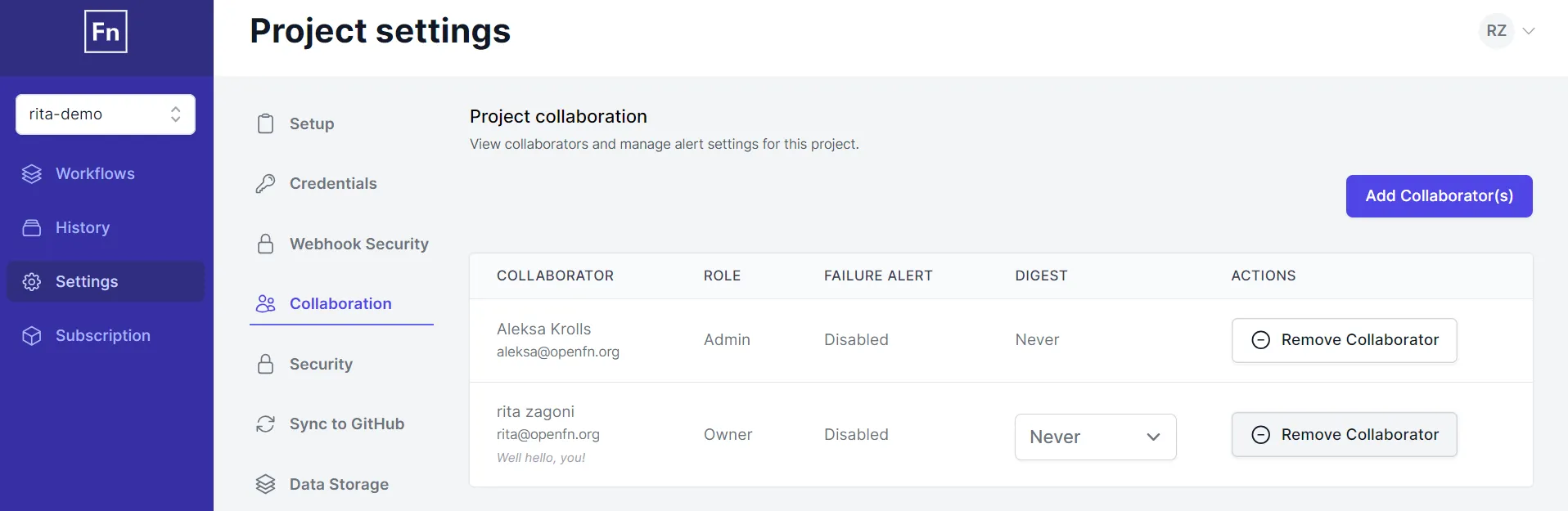

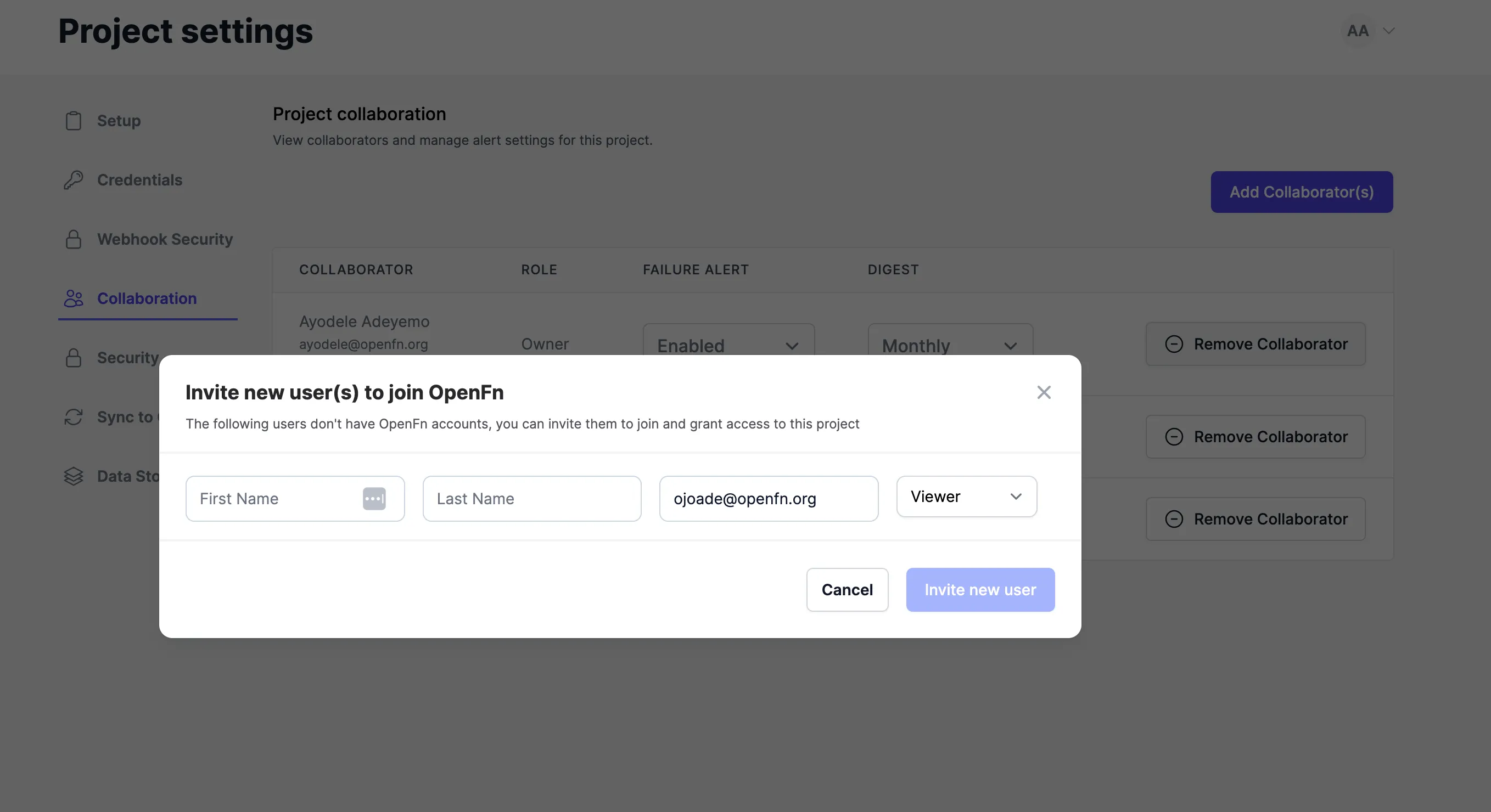
A project can have exactly one Owner and you will not be able to assign an owner role to another collaborator. If you need to change the project Owner, contact your Super Admin or support@openfn.org.
Removing a collaborator
To remove a Collaborator from a project, an owner or admin can click the
Remove Collaborator button on the Collaboration page and confirm the removal
through the pop up window. The owner of a project cannot be removed.
alerts and digests for your projects. Learn more about it in this guide. :::