Version Control
The version control (GitHub Sync) feature lets users track and manage changes to their OpenFn projects in GitHub. GitHub Sync enables a 2-way sync between your OpenFn project and your GitHub repository. By 2-way sync, we mean that you can sync changes made to your project on OpenFn to GitHub, and you can deploy changes you've made to your project on GitHub to OpenFn.
GitHub Sync is only available in projects that are subscribed to Core, Growth,
Scale or Custom plans on Cloud Hosted OpenFn. Users can however connect their
OpenFn account to GitHub by authenticating OpenFn to access their GitHub account
by navigating to User Profile page and clicking ` Connect your GitHub
Account".
Configuring your project to use GitHub Sync
Users are able to configure their projects to have access to one or more repositories on GitHub. To enable sync, the OpenFn project requires a repository where a GitHub OpenFn application is installed and users are required to have administrative access to the repositiory.
To configure your project to use Github sync, follow the following steps:
-
Navigate to
Project Settings > Sync to GitHub. -
If you have not already connected your OpenFn user account to GitHub, do so by clicking the "Connect your OpenFn account to GitHub" button.
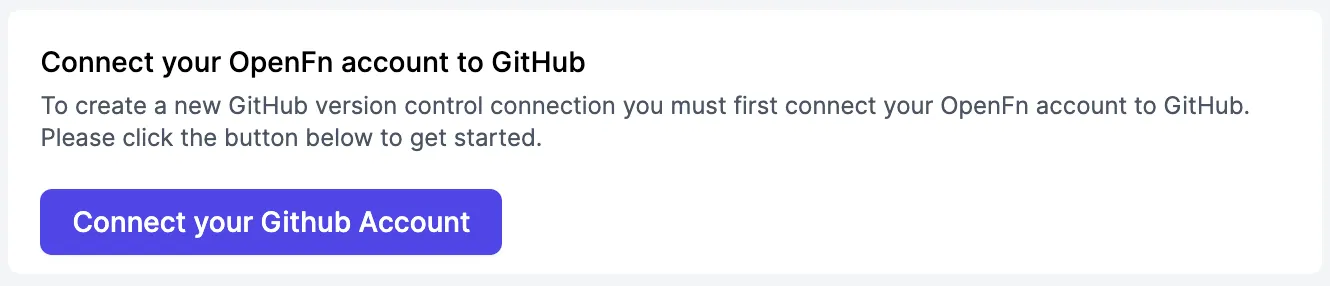
-
Choose which GitHub installation to use for your project or follow tip below to update your installations.
tipIf you don't see any installations, or those installations don't have access to the repositories you want, click the "Create/update GitHub installations or modify permissions" link to manage the OpenFn Installation on GitHub. This would require you to grant permissions for OpenFn App to access your GitHub account and repository. See Managing Github permissions for help.
When you're done, you can come back here and refresh the lists with the 🔄 button next to the dropdown lists.
-
Choose your preferred repository and branch you'd like to connect your project
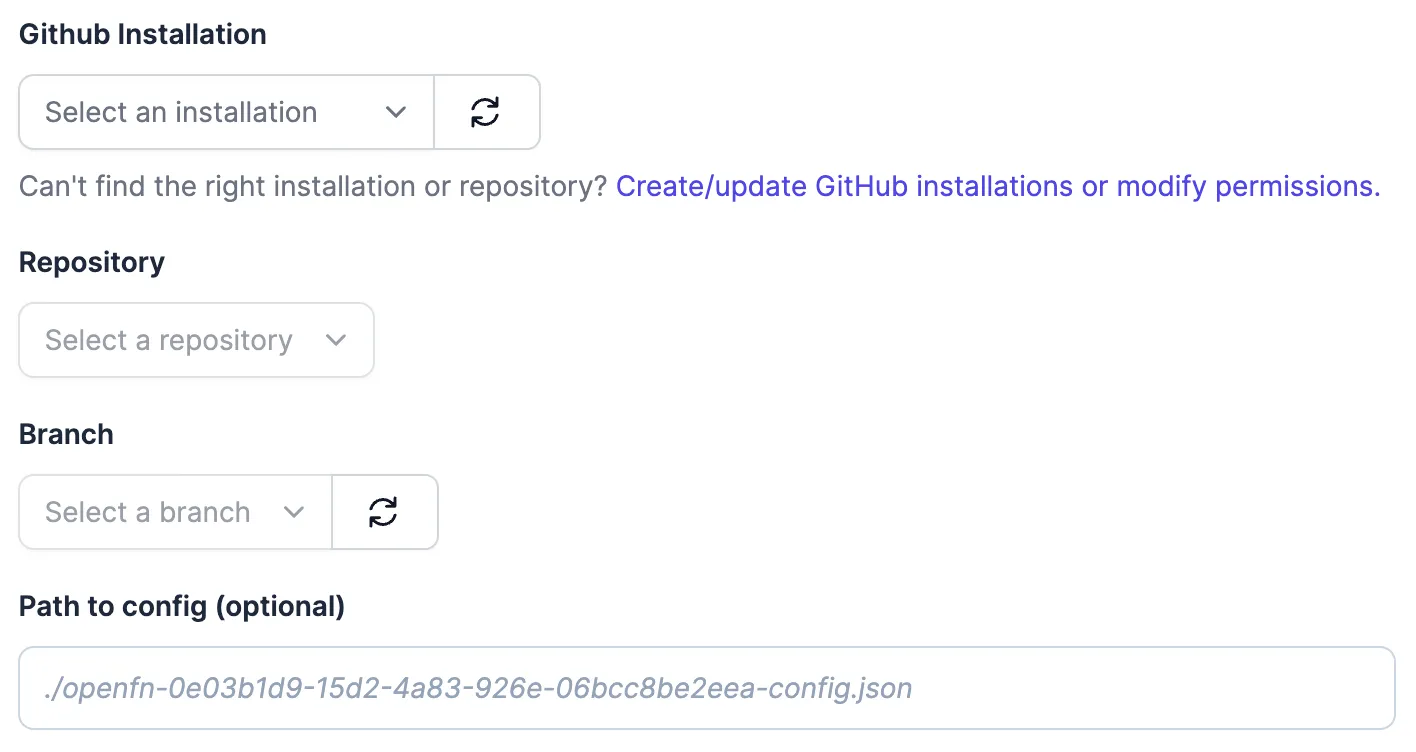
-
Optionally, if you first want to sync from GitHub to OpenFn and already have config file, add a filepath to an existing project
config.jsonfile.Most users leave "Path to config" blank.This advanced feature allows you to connect to a GitHub repo that already has an OpenFn
project.yamlandconfig.json. (Most people can skip this step.) It's useful when you want the first sync to pull data from GitHub into OpenFn. Most users opt to have the first sync come from OpenFn and let the app set up the requiredconfig.jsonandproject.yamlfiles for them. -
Choose the direction of the very first sync action. I.e., when this connection is established, do you want the integration to first send a copy of your OpenFn project to GitHub, or first overwrite your existing OpenFn project with an existing
project.yamlfrom GitHub?Choosing to first deploy from "GitHub to OpenFn" is destructiveBy default, we take what you've got in your current OpenFn project and send it to GitHub to start the version control process. If you choose to instead take an existing
project.yamlfile from GitHub and overwrite your current OpenFn project, you won't be able to recover your existing workflows on OpenFn. This is feature that covers certain advanced use-cases, and unless you know what you're doing you should start by syncing from "OpenFn to GitHub". -
Click "Connect Branch & Initiate First Sync" to finish. When you've done this, you can head over to GitHub (via the link provided) to view (and start working with) your OpenFn project as code.
Managing GitHub Permissions
Granting the OpenFn app access to your GitHub repositories happens in GitHub, not in OpenFn. We provide a link to install/manage these permissions via the interface. After clicking that link, you can follow the steps below:
- Click "Configure" or "Install".
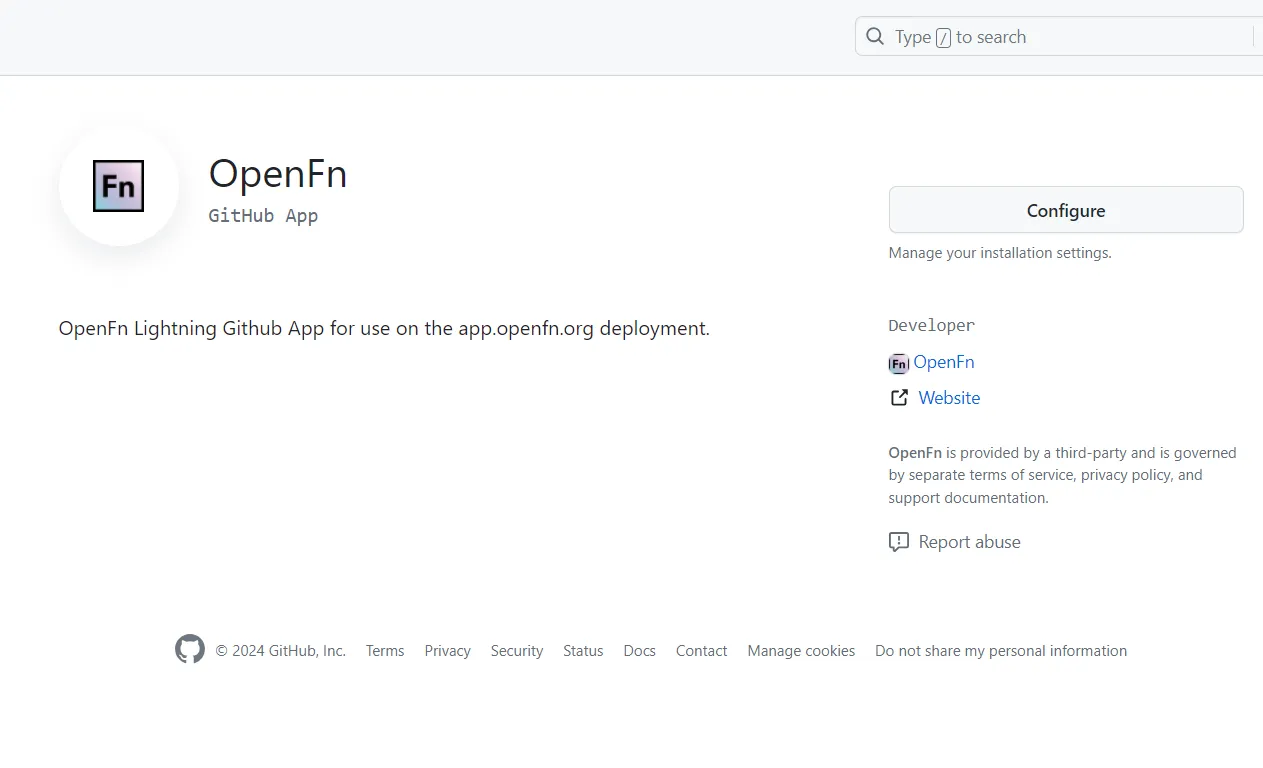
- Then select the GitHub account that owns the repository you want to connect to.
- Select the repository to sync with and hit "Save".
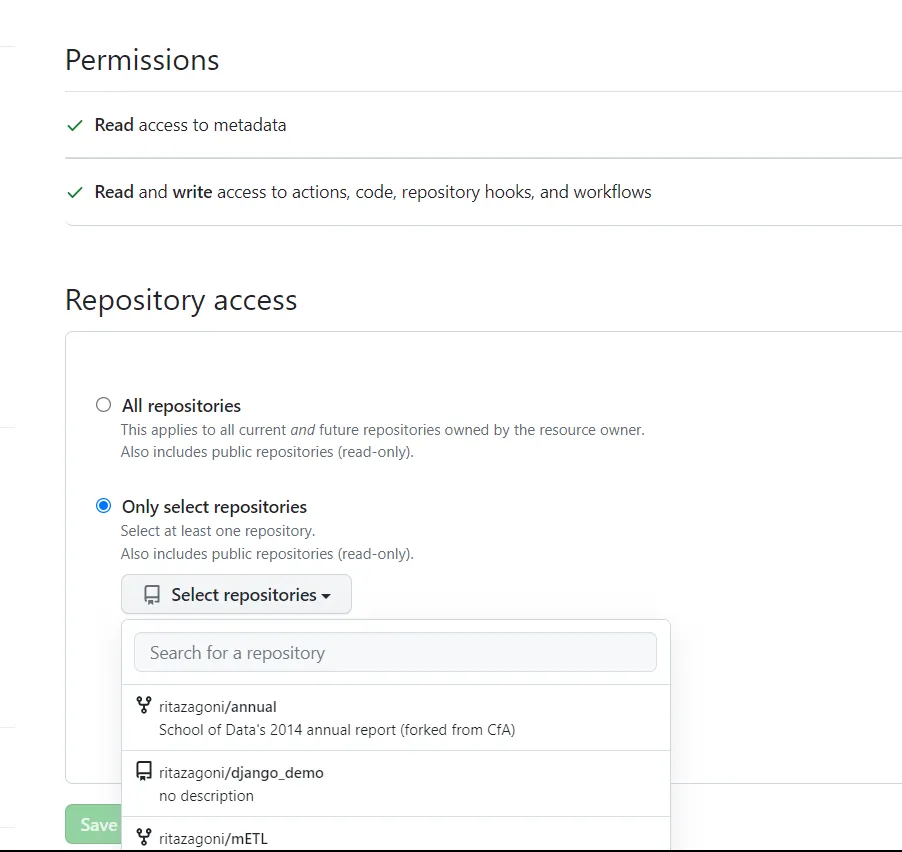
- When you're done making changes on GitHub, head back to OpenFn and refresh the connection lists with the the 🔄 button next to the drop down list of available installations.
Using Version Control & Managing Changes
The Sync to GitHub feature makes use of GitHub actions to automatically deploy
(after a commit on GitHub) or pull (when "Initiate Sync to Branch" button is
clicked on OpenFn) project changes to keep a repository in sync with your OpenFn
project.
Sync from OpenFn to GitHub
This sync pushes changes from your OpenFn project to GitHub. This sync operation
will trigger a openfn pull action workflow on your connected Github repository
, which will pull the latest configuration from the OpenFn app and save it as
code in the project.yaml file on your repository.
Your OpenFn project can be represented as code and packaged as project.yaml which is called the project spec. See the portability documentation to learn more.
After successfully setting up your project connection to GitHub as detailed above, you can initiate subsequent syncs either via the Canvas, the Inspector or the version control page in the project settings.
To initiate a sync via the Canvas or Inspector, press Ctrl+Shift+s. (Or
⌘+Shift+s on Mac; see
keyboard shortcuts.) You can also click the
dropdown icon beside the save button to select Save & Sync. When you click
Save & Sync, you'll see a confirmation modal with an option for you to customize
the commit message.
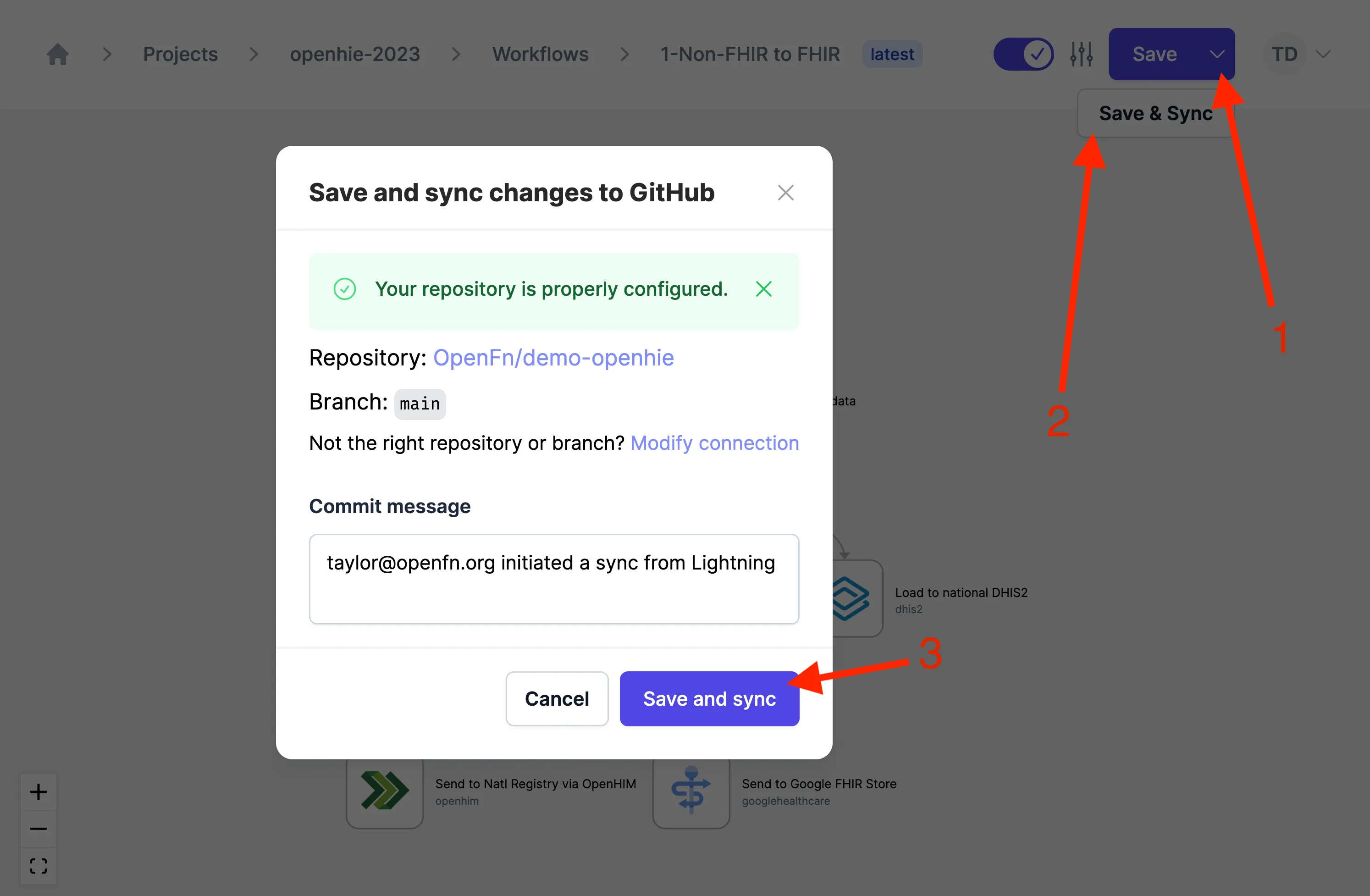
When you trigger Save & Sync in a workflow, your new changes and previous
uncommitted changes (if any) to your project's resources (including other
workflows) will be committed to GitHub. I.e., if there are other, uncommitted
changes by either you or someone else to other workflows in the project, they’ll
also show up in that sync also.
To configure your project to sync to GitHub via the project settings:
- Go to the Project where you made edits to your Workflow(s), and then navigate
to the
Project Settingspage - From the project settings, navigate to the
Version Controlpage by clicking onSync to GitHub - Click the button
Initiate Sync to Branchto trigger a sync to the connected Github repository
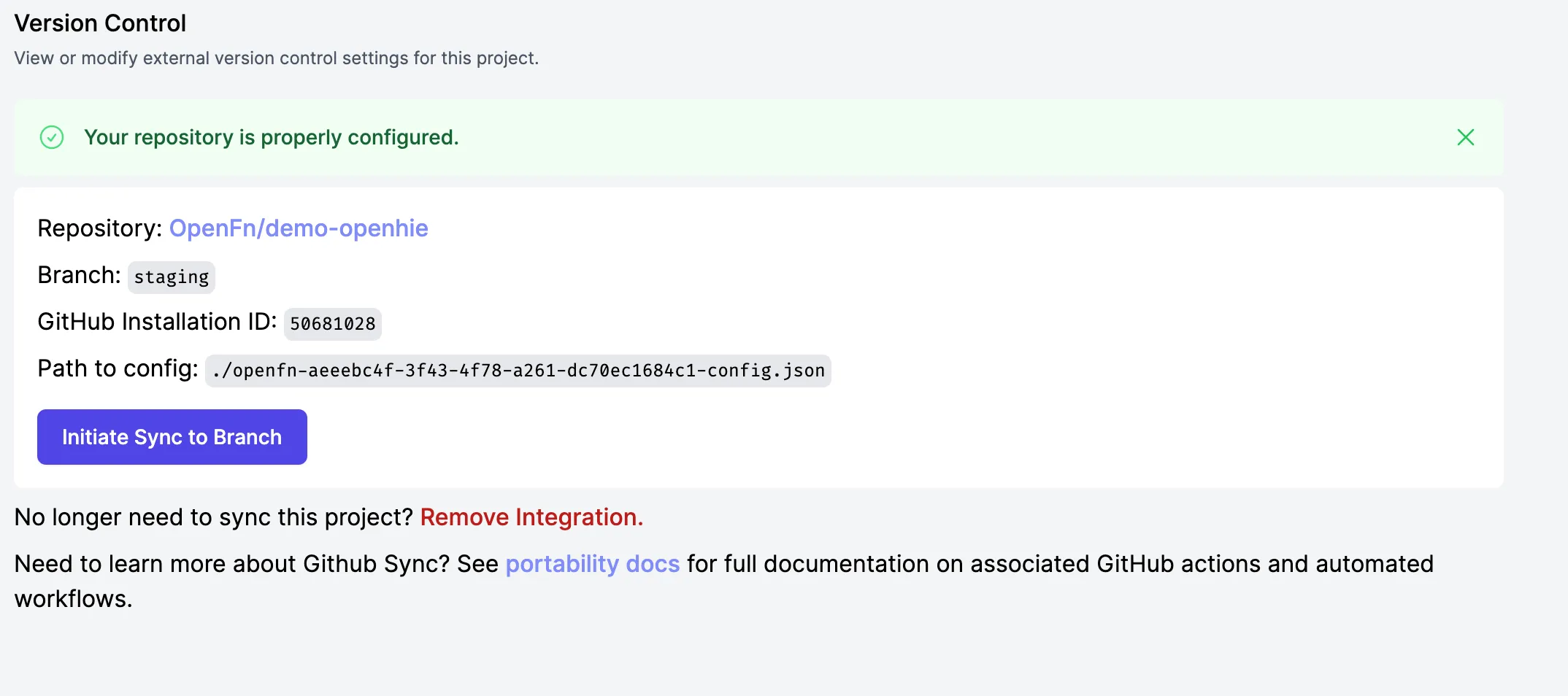
Sync from GitHub to OpenFn
Use this sync method when you want to pull a version of your priject from GitHub
into OpenFn. When this sync is triggered, openfn-deploy action is executed on
GitHub and your project spec (file ending with .yaml) will be auto-deployed
to OpenFn.
From v2.7.19, OpenFn deploy and pull actions now support the use of relative
paths in project spec. Consequently, projects with directory structure that uses
relative paths for job code in project spec, automatically gets packaged and
deployed without the user having to copy changes into the projct spec. This new
approach gives developers more flexibility to better manage their job code in
individual files rather than having all the code in the projectSpec.yaml file.
Learn more about relative paths and directory structure in portability documentation.
What is in your GitHub Repository?
When you initiate a connection between OpenFn and your GitHub repository, a config.json file containing reference to your project spec and project state files, and the endpoint of your OpenFn deployment is automatically created in your specified branch. By default, OpenFn will name all your files with your project UUID on OpenFn, so you'll see files that look like this:
{
"endpoint": "https://app.openfn.org",
"specPath": "openfn-fdfdf286-aa8e-4c9e-a1d2-89c1e6928a2a-spec.yaml",
"statePath": "openfn-fdfdf286-aa8e-4c9e-a1d2-89c1e6928a2a-state.json"
}
Users have the flexibility to edit the config.json file to suit their folder structure so long it is pointing to the right project spec, state, and OpenFn endpoint. See example config.json file below with a custom name for the project spec and project state.
{
"endpoint": "https://app.openfn.org",
"statePath": "./custom-name-for-project-state.json",
"specPath": "./custom-name-for-project-spec.yaml"
}
Structuring OpenFn projects in git repositories
There are three common patterns used to structure OpenFn projects inside git repositories. See them below:
Standard
Use this approach if you've got one OpenFn project connected to one git repository.
your-git-repo
├── config.json
├── projectState.json
└── projectSpec.yaml
Production & Test
Use this approach if you've got two OpenFn projects that use the same
worklows. Here, you're connecting two projects (prod and test) to a single git
repo and a single project.yaml file.
This will allow you to keep two projects in sync when changes are merged from one branch to another. You might choose to sync:
- Your production project with the
mainbranch - Your test project with the
stagingbranch
After a merge, your repo would look like this:
your-git-repo
├── projectSpec.yaml ## works both
│
├── prod-config.json
├── prod-projectState.json
│
├── test-config.json
└── test-projectState.json
Monorepo
Sometimes, it's helpful to have multiple OpenFn projects all stored in the same
repo, even if they don't use the same workflows (i.e., even if they don't share
a project.yaml file.)
your-git-monorepo
├── project-a
│ ├── config.json
│ ├── projectState.json
│ └── projectSpec.yaml
└── project-b
├── config.json
├── projectState.json
└── projectSpec.yaml
Syncing Changes from OpenFn to GitHub
When you sync changes from OpenFn to GitHub, the projectSpec.yaml file in your
repository will be updated with the changes made to the project in OpenFn. For a
project with a directory structure that uses relative paths for job code, OpenFn
will respect the structure when syncing changes for backup. All job code will be
written into their respective files. Newer ones will be kept inline (in the
body) of the projectSpec.yaml file.
When you keep job code in relative file paths, ensure to update the
projectSpec.yaml file based on changes to the files or paths in your project
repository. A GitHub action is automatically triggered to push changes to OpenFn
ensuring that future syncs are not affected. Changes can include adding,
renaming, deleting a file or updating a file path. :::
Troubleshooting
Github Sync Error: Unexpected inputs provided: ["snapshots"]
If you installed GitHub sync before July 17th, 2024 you may need to update your
.github/workflows/openfn-pull.yml file to match:
on:
workflow_dispatch:
inputs:
projectId:
description: 'OpenFN Project ID'
required: true
apiSecretName:
description: 'OpenFN API Key secret name i.e OPENFN_project_API_KEY'
required: true
pathToConfig:
description: 'Path to config.json'
required: true
branch:
description: 'Branch to commit the project state and spec'
required: true
commitMessage:
description: 'Commit message for project state and spec'
required: true
snapshots:
description: 'IDs of snapshots separated by spaces'
required: false
jobs:
pull-from-lightning:
runs-on: ubuntu-latest
permissions:
contents: write
name: A job to pull changes from Lightning
steps:
- name: openfn pull and commit
uses: openfn/cli-pull-action@v1.1.0
with:
secret_input: ${{ secrets[inputs.apiSecretName] }}
project_id_input: ${{ inputs.projectId }}
config_path_input: ${{ inputs.pathToConfig }}
branch_input: ${{ inputs.branch }}
commit_message_input: ${{ inputs.commitMessage }}
snapshots_input: ${{ inputs.snapshots }}